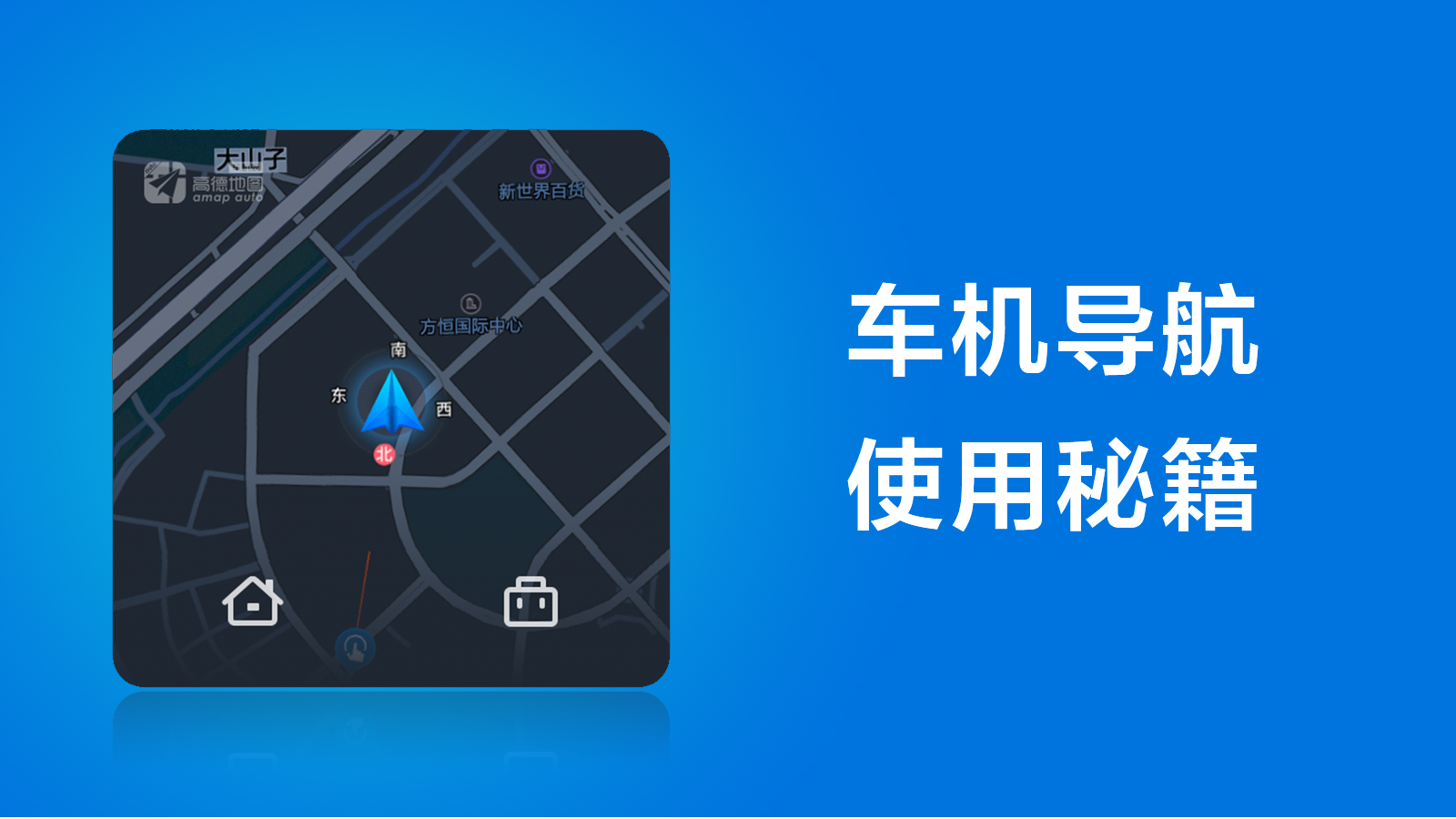If a smart car requires a phone holder, it’s not qualified
If a smart car requires a phone holder, it means that its car navigation system is not good enough, which is not qualified. The ideal ONE car navigation system should partner with Amap and Tencent. According to the data, 97% of ideal ONE car owners choose Amap. Based on my long-term experience, I will provide you with some tips on how to use Amap navigation system, so that you won’t get lost during your holiday travel.
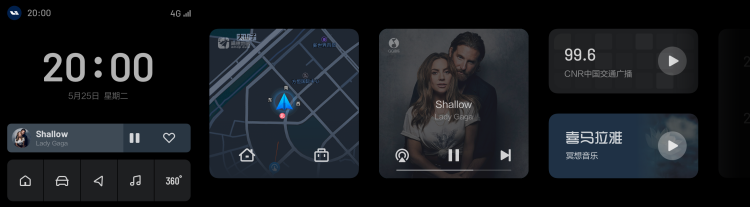
In this guide, you will find the answers to the following questions:
- How to navigate home or to work with just one sentence or click?
- In WeChat, how to share an address with ideal ONE with just one click?
- When traveling with three or five good friends, how to see each other’s locations in the navigation system?
- What are the useful quick functions of ideal ONE’s car navigation system?
Let your phone navigation system and car navigation system interact with each other
As a loyal user of the Amap mobile app, I bound my account with ideal ONE’s Amap car navigation system as soon as I learned about it. For those who don’t have the Amap app in their phones, please download it first. If you already have it, please make sure it is updated.
Here is how to bind the account:
- Click on the avatar at the top left corner of the car navigation interface to show the binding QR Code.
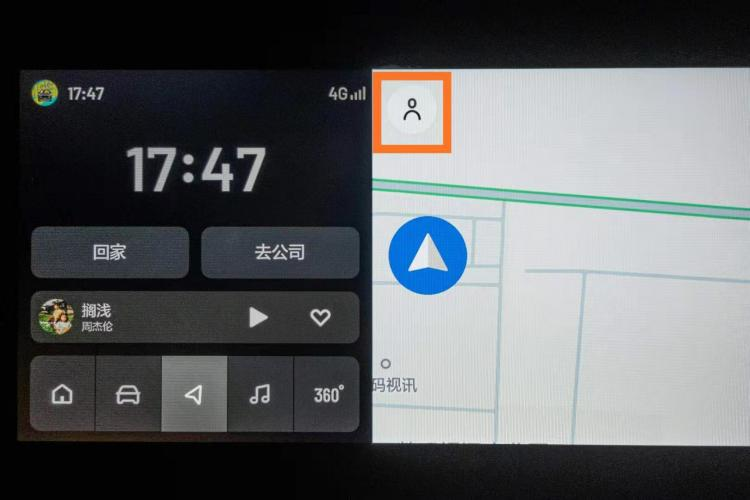
- Open the Amap app on your phone, and click on the “Scan QR Code” button next to the search bar.
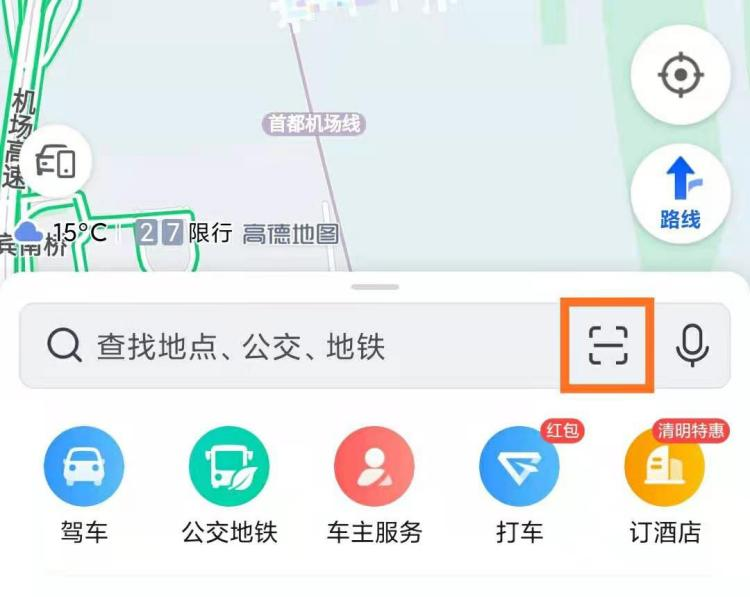
- Scan the QR code on the car screen to finish binding.
After binding, the data in your phone’s Amap account will synchronize to the car’s Amap account. For example, your license plate number, address book, home address, and work address will all appear on the car’s Amap account. (When you click on “Try Navigation” on the phone, it may prompt you that the version needs to be updated, but you can ignore it as it won’t affect the binding process.)
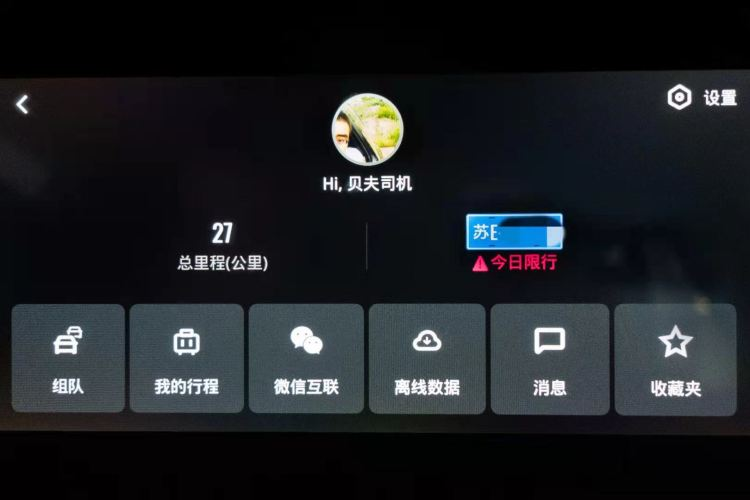
After binding the phone’s Amap account with the car’s Amap account, send locations and navigation routes become more convenient. Before setting off, you can set the navigation route on your phone, and click on “Send to Car”. After getting in the car, you will directly receive the route notification reminder, and can begin navigation with one click. Isn’t that great?
Here is how to do it:
-
Set the navigation route in your phone’s Amap app.
-
Click on the “Send to Car” button on the left side.

-
After getting in the car, the car infotainment system pops up a navigation route reminder, click “start navigation”.

Super Convenient One-click “Go Home”/”Go to Company”
It is strongly recommended that you set your home and company addresses in your address bookmarks, as this will greatly improve the efficiency of use. Next, I will tell you how to navigate efficiently through touch and voice control.
- Touch control method: One-click “Go Home”/”Go to Company”
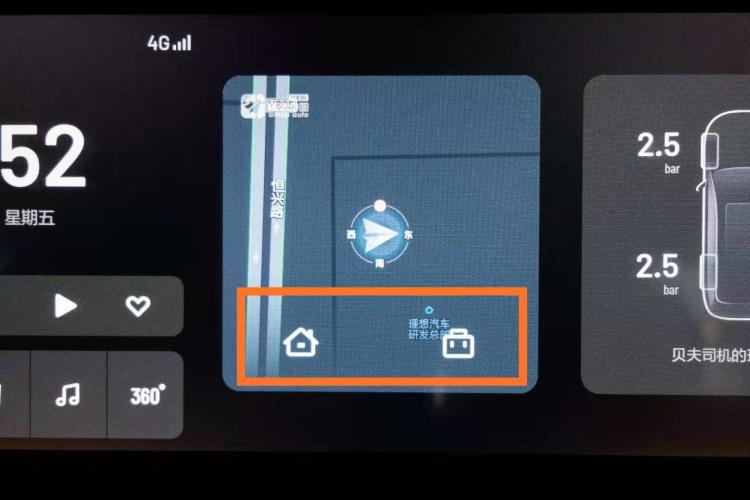
In the navigation card on the central control, there are icons of a house and an office building at the bottom, representing the addresses of your home and company. Simply click on them with one touch to navigate home or to the office immediately.
- Voice control method: You can directly shout out “navigate home” or “navigate to company” after getting in the car, and the car’s navigation system will automatically open and set the destination. These two voice commands do not require Ideal Companion to be awakened.
To use this function conveniently, you need to set your home and company addresses in the navigation system. Next, I will tell you how to set them. Both methods are very simple.
- Set on the car infotainment system: Click on my avatar in the navigation interface in the upper left corner, select bookmarks, click the three dots on the right side of “Home/Company”, and select the address to complete the binding.
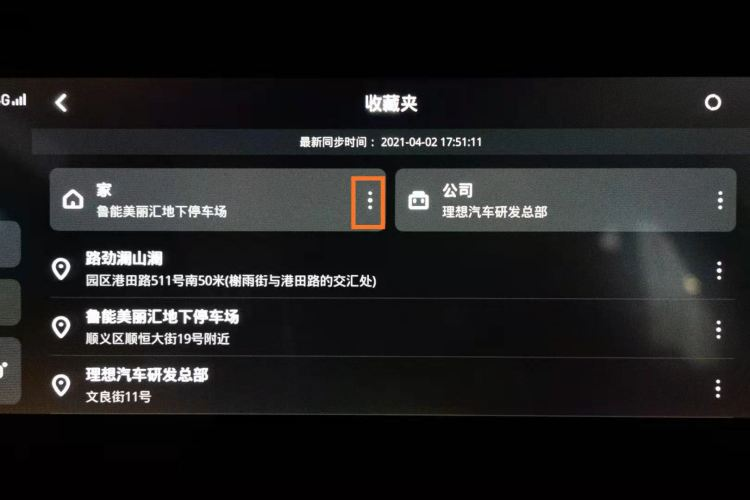
- Set on your mobile phone: Click on the route button on the right side of the main interface of the Amap App, click the pencil button on the right side of “Home/Company”, select the address to complete the binding, and click the refresh and synchronize button on the right side of the bookmark page on the car infotainment system(Actually, synchronization will be done automatically, this step can be ignored).
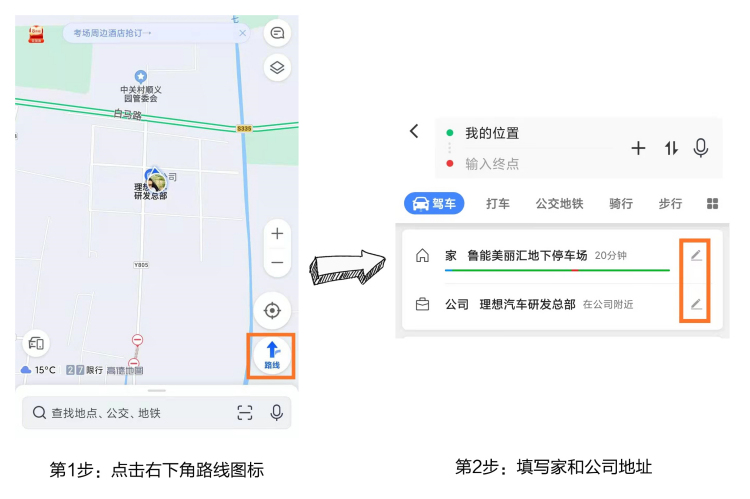
Can I send my WeChat location to the car’s navigation?
Isn’t it necessary to link WeChat with the Ideal ONE navigation system? Absolutely. After linking, you can send your home address, restaurant location, and other locations shared by your friends on WeChat directly to your Ideal ONE.
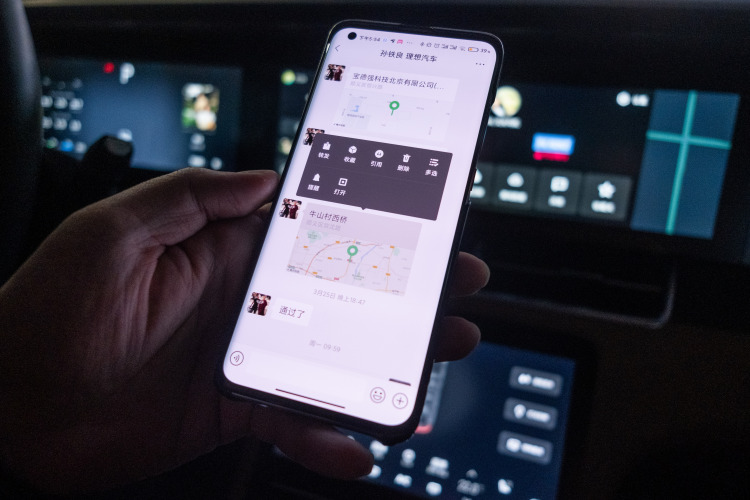
Operation method:
- Click on my avatar in the navigation interface on the car infotainment system.1. Click on “WeChat Interconnect” and bind it by scanning the QR code with WeChat (binding is only required for the first time).
- Long press on the address information in WeChat and click “Open”.
- Select “Gaode Map Car Edition” and it will show that the sending was successful.
- The address information will pop up on the car console, click to set navigation.
Call your friends and travel together
When traveling with friends, it is recommended to use the interesting feature of teaming up. When the buddies of the Suzhou Car Club are on the move together, they use the teaming up function. After starting the function, each person’s avatar can be seen moving on the map, which is quite interesting.
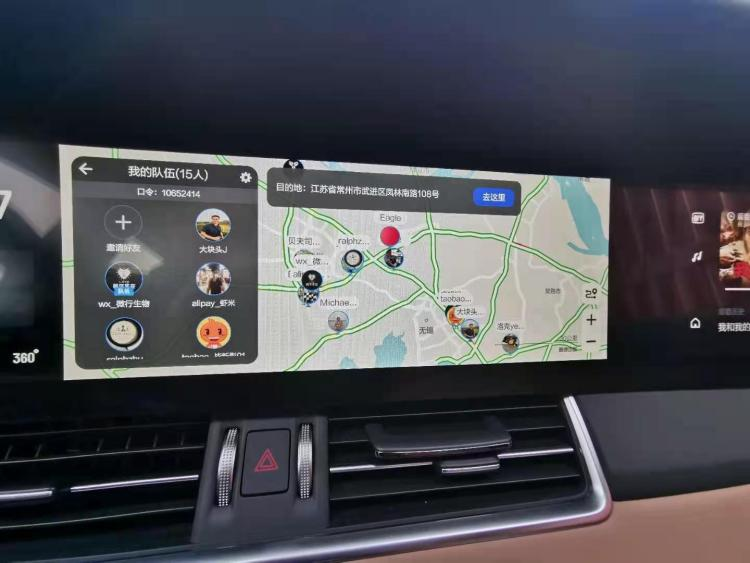
Operation process:
- On the car navigation interface, click on the top-left corner of the avatar.
- Click “Team Up”.
- You can choose to “Create a Team” or enter the friend’s digital team invitation code to “Join a Team”.
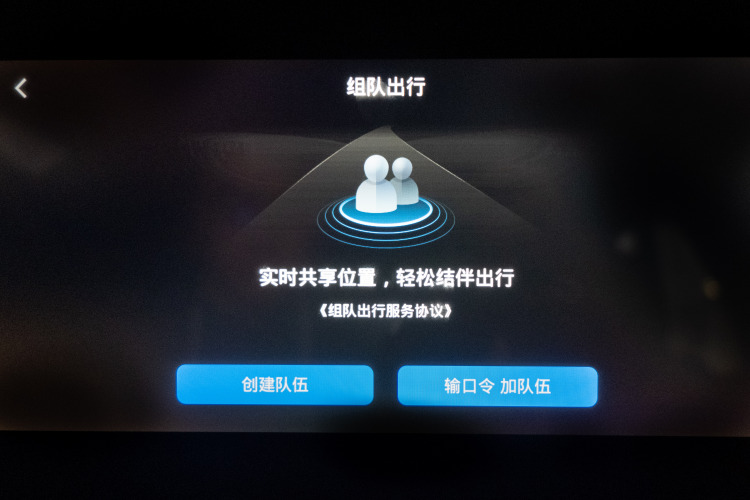
After successful teaming, everyone’s route will be shared. When traveling with the Suzhou Car Club, team management is the preferred function.
Practical Navigation Features
In addition to the functions I have detailed above, there are also some practical navigation features that I recommend based on my actual usage.

- Automatic Scale
Turn on the automatic scaling function in the navigation settings, and the navigation interface will adjust the scale in real-time based on the vehicle speed. Simply put, the faster the vehicle speed, the larger the map display, and the slower the vehicle speed, the smaller the map display, which ensures that important road intersections are not missed.
- Dark Mode for Maps
Choosing the dark mode for maps changes the map background from white to black, which is a mode suitable for driving at night that reduces visual fatigue caused by high screen brightness. I now prefer to use dark mode during the day as well, partly because I don’t like the screen to be too bright, and partly because the map in dark color better matches the central control design style. I recommend everyone to try it out.
- Quickly Find Charging Stations and Gas Stations
When your navigation route has been set, sometimes you need to go to a charging station or gas station. This function has shortcut keys. On the navigation card page, there are three buttons at the bottom, corresponding to gas stations, charging stations, and restaurants. Clicking on them will search for these destinations along the way.
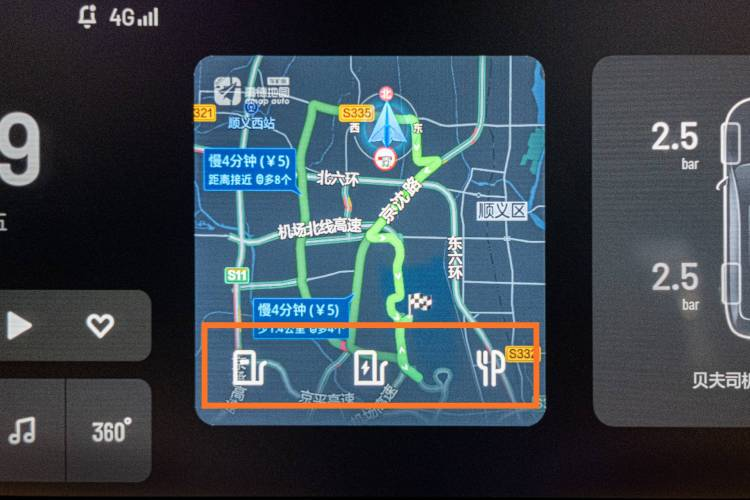
- Quickly Search for Ideal Auto Dealerships
When you need to find nearby Ideal Auto dealerships for sales, delivery, maintenance, or bodywork, you can open the search box, click on the right side “Ideal Auto” and quickly find Ideal.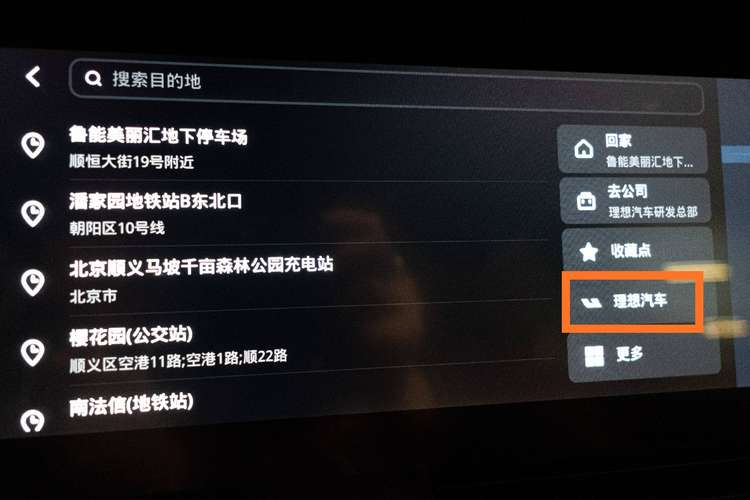
The above is this issue’s guide. Thanks to @王典 @玮颢 @铁良 for their strong support. As an intelligent ecosystem, the Amap Navigation App is the most thorough App in interconnectivity between mobile phones and car-mounted devices, and is worth recommending. With more and more major players in the smart car industry, more ecological layouts will be developed in the smart car industry, let’s look forward to it together.
This article is a translation by ChatGPT of a Chinese report from 42HOW. If you have any questions about it, please email bd@42how.com.