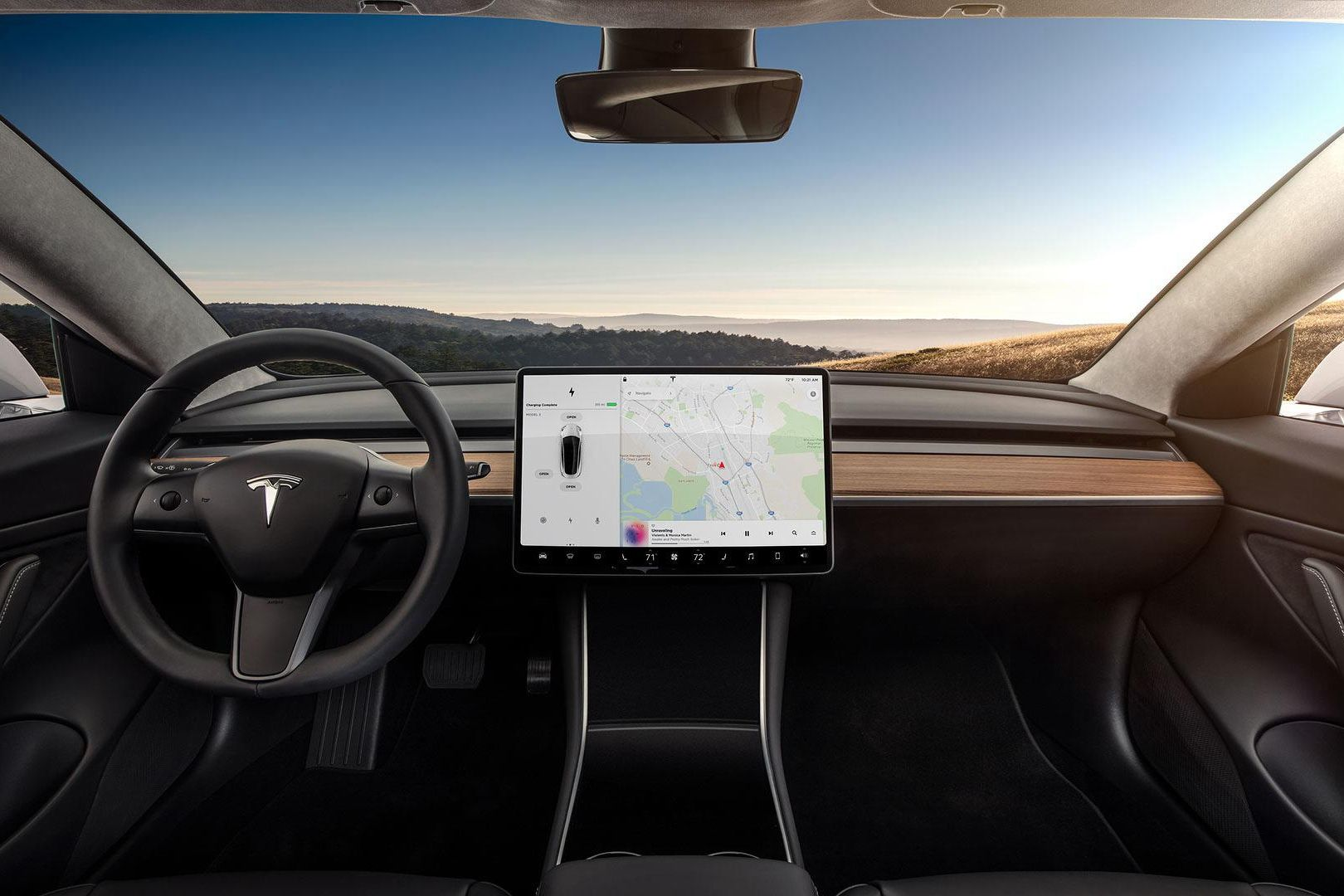In our 42HOW owners group, many new owners join every day and ask some questions. After summarizing for a period of time, I have compiled some common questions for everyone. Considering that text cannot convey operation steps intuitively, we will explain with pictures.
Of course, if you are a car owner who has owned the car for a long time, you probably already know these tips. This article is mainly for new car owners, so that everyone can quickly operate and use.
1. How to enable Sentry Mode on Model 3?
Necessary steps: Prepare a USB flash drive with a storage space of not less than 32G, and the continuous writing speed should be at least 4 MB/s (remember to transfer data, because formatting is required).
Method 1: Format the USB flash drive with a computer: format it as exFAT, FAT 32 (Windows) | format it as MS-DOS FAT (Mac).
Note: There must be a folder named “TeslaCam” in the USB flash drive, and be sure to pay attention to the case.
Method 2: Format with Model 3: insert the USB flash drive → “Controls” → “Safety & Security” → “Format USB Device”.

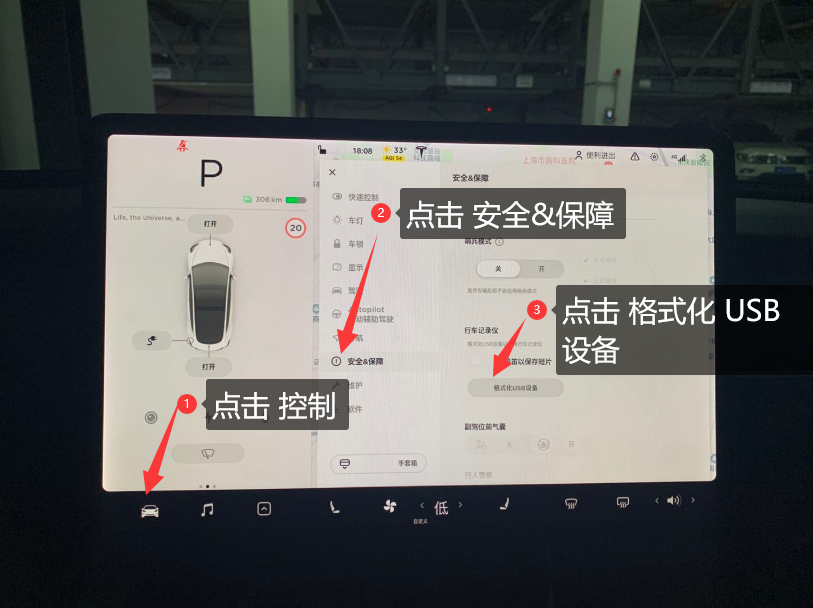
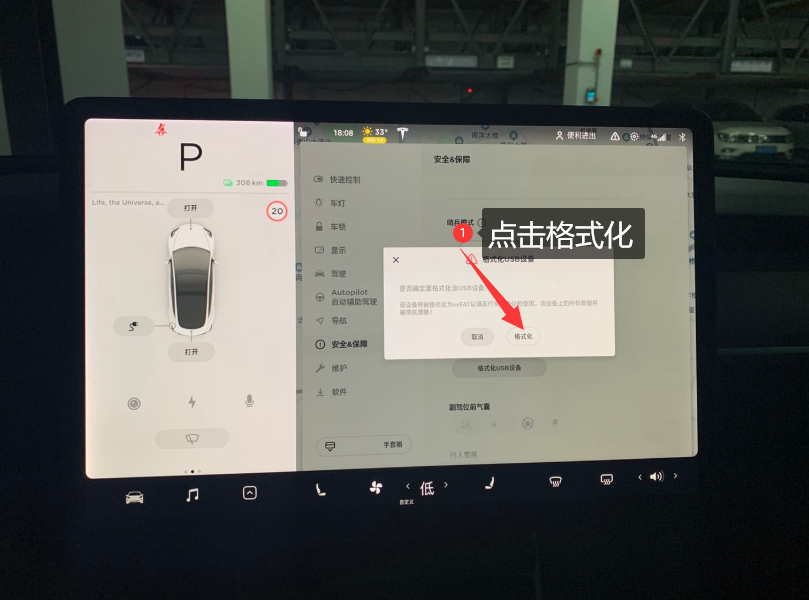
Method 1: “Controls” → “Safety & Security” → “Sentry Mode” → You can check the options such as “Exclude Work\Exclude Home\Exclude Saved Locations” or multiple options.
For specific operations, please refer to the following figure:
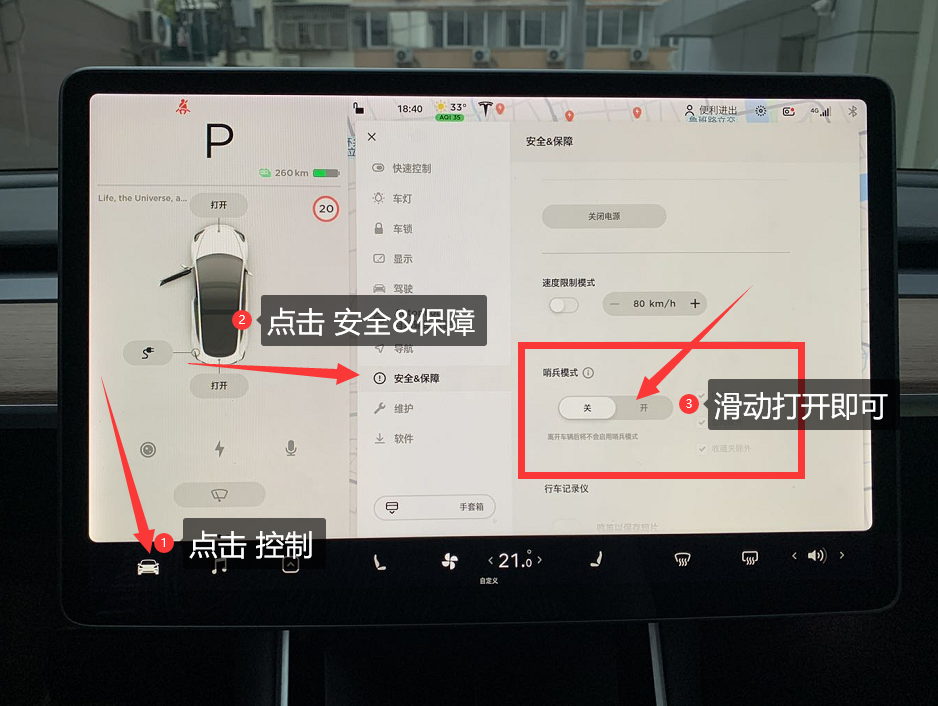
Method 2: Touching the icon as shown in the figure below can switch (there is a red dot in the middle, it is in the on state, and there is no red dot in the off state).
For specific operations, please refer to the following figure:
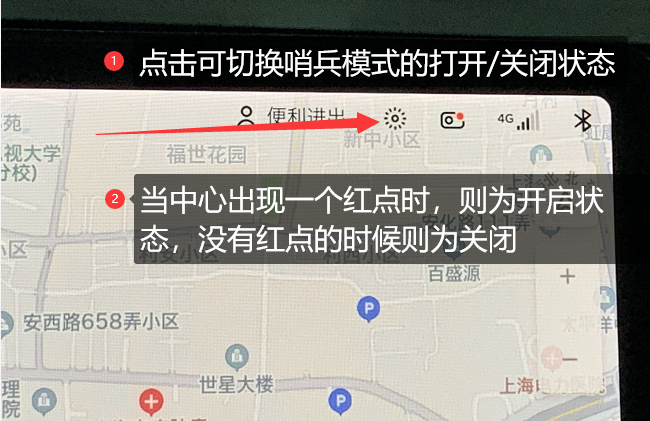
2. How to view “Sentry Mode” and “Dashcam” on Model 3?
Operational steps: Click the icon at the top right of the touch screen as shown in the figure → click “Enable Viewer” → click “Menu.”
For specific operations, please refer to the following figure:
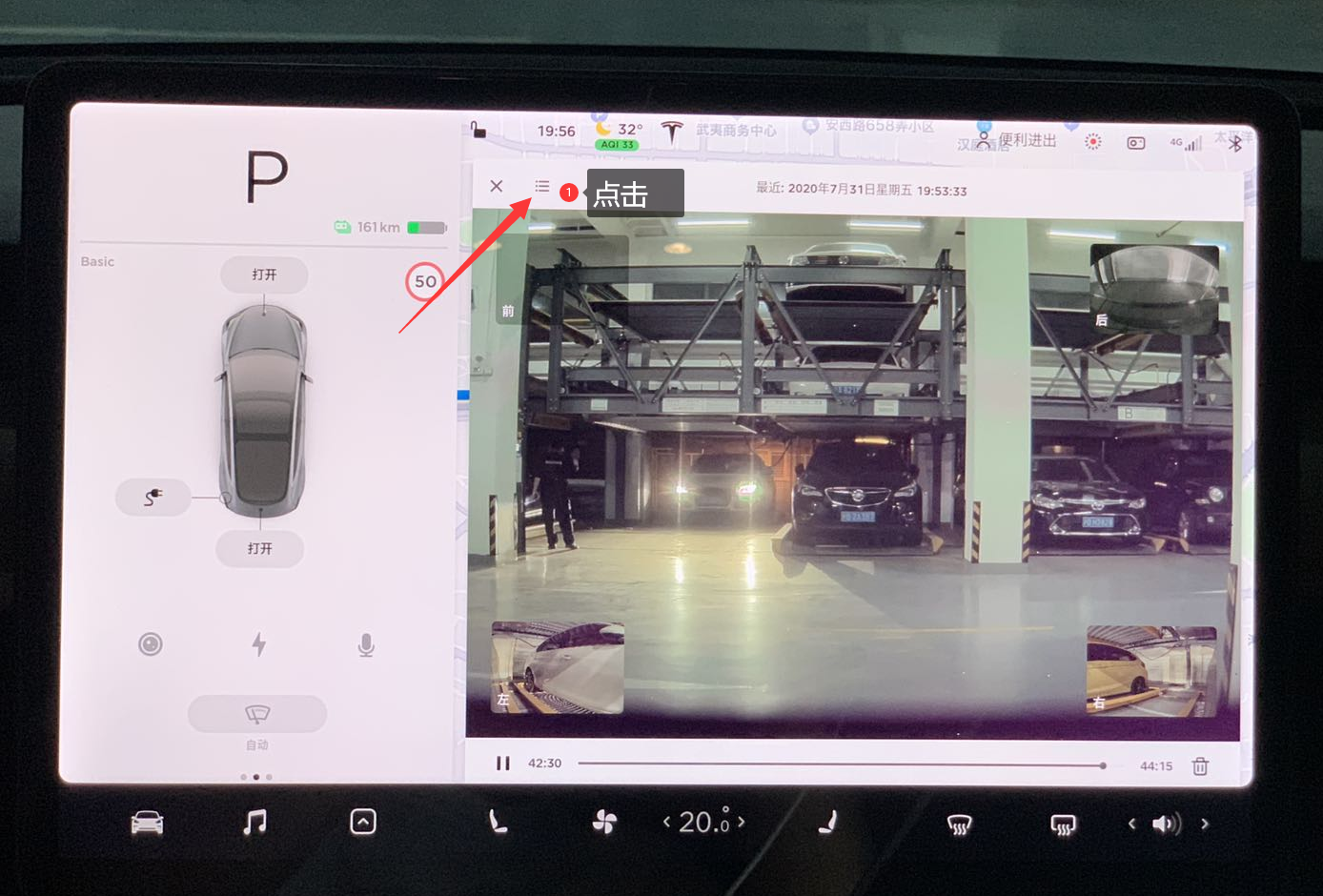

Three, How to Open the “Easy Entry” Function in Model 3?
Find the “Driver Settings” icon in the upper right corner of the screen and follow the steps below to set it up.
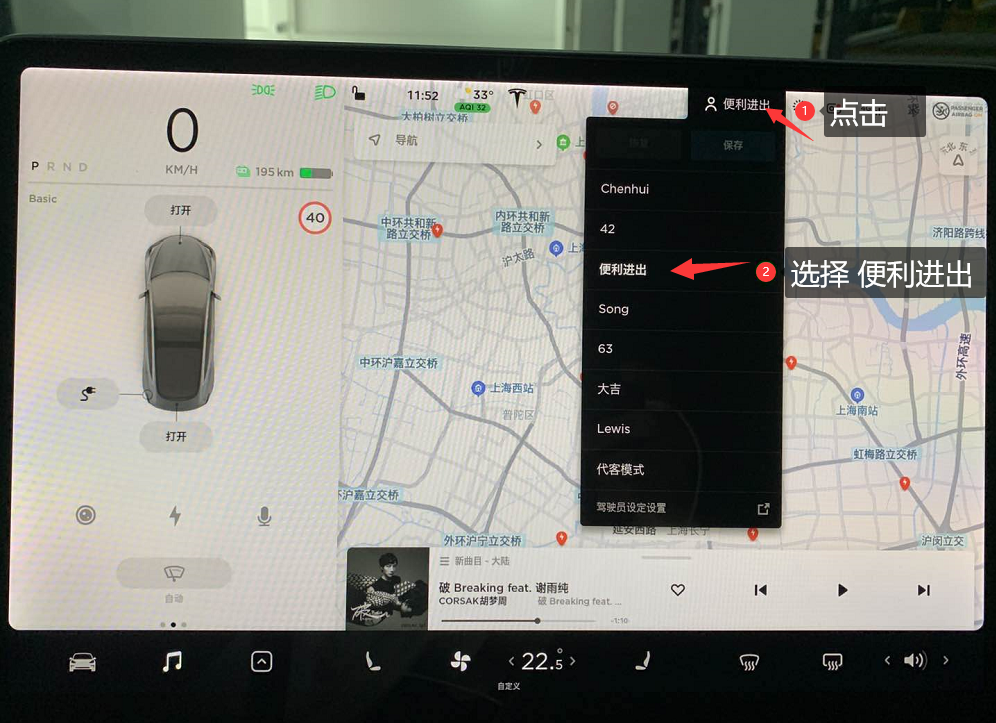
Four, How to Adjust the Headlight Height in Model 3?
Operation steps: “Controls” – “Maintenance” – “Adjust Headlights”.
Refer to the following figure for the specific operation:
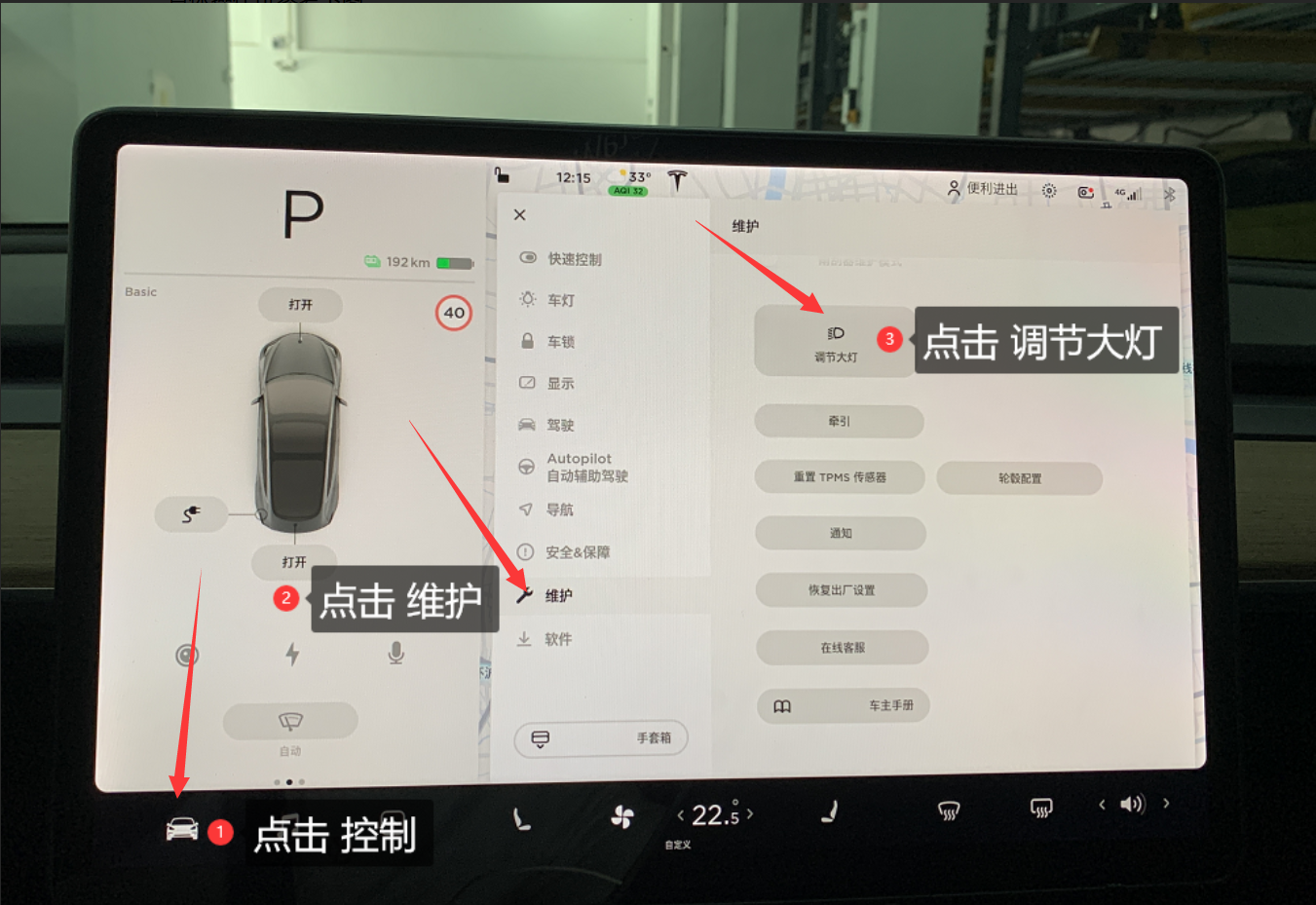
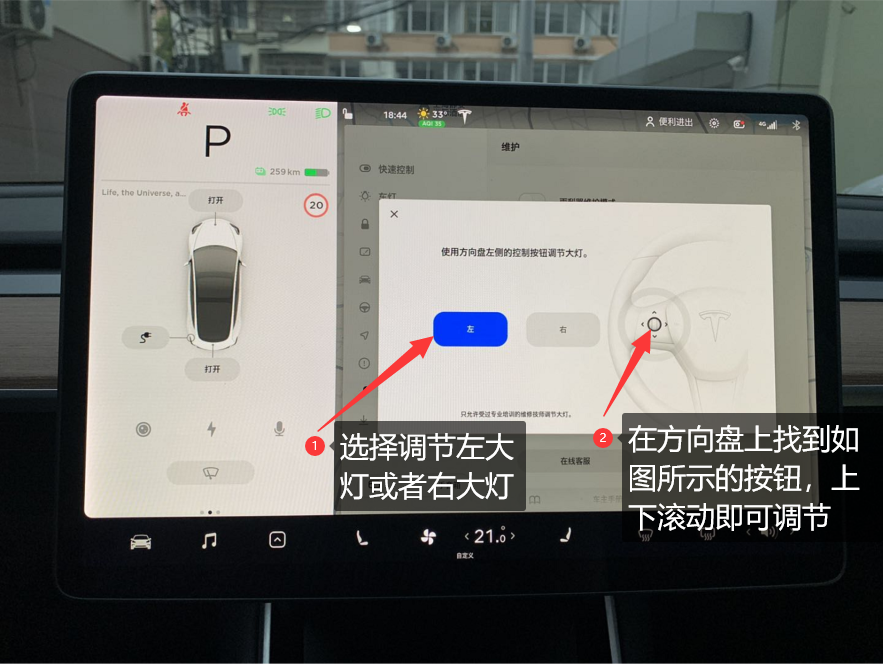
Five, How to Change the Energy Display Mode in Model 3?
Operation steps: “Controls” -> “Display” -> “Energy Display” (Energy, Distance) -> Distance (Set Unit).
Refer to the following figure for the specific operation:

Six, How to Turn off the Low Speed Warning Sound in Model 3?
Operation steps: “Controls” -> “Safety & Security” -> “Pedestrian Alert (On/Temporary Off)”.
Refer to the following figure for the specific operation:
When the driving speed is less than 24km/h, the pedestrian warning system will emit warning sounds.
Note: Electric vehicles are relatively quiet. For pedestrian safety, it is not recommended to turn off this function.
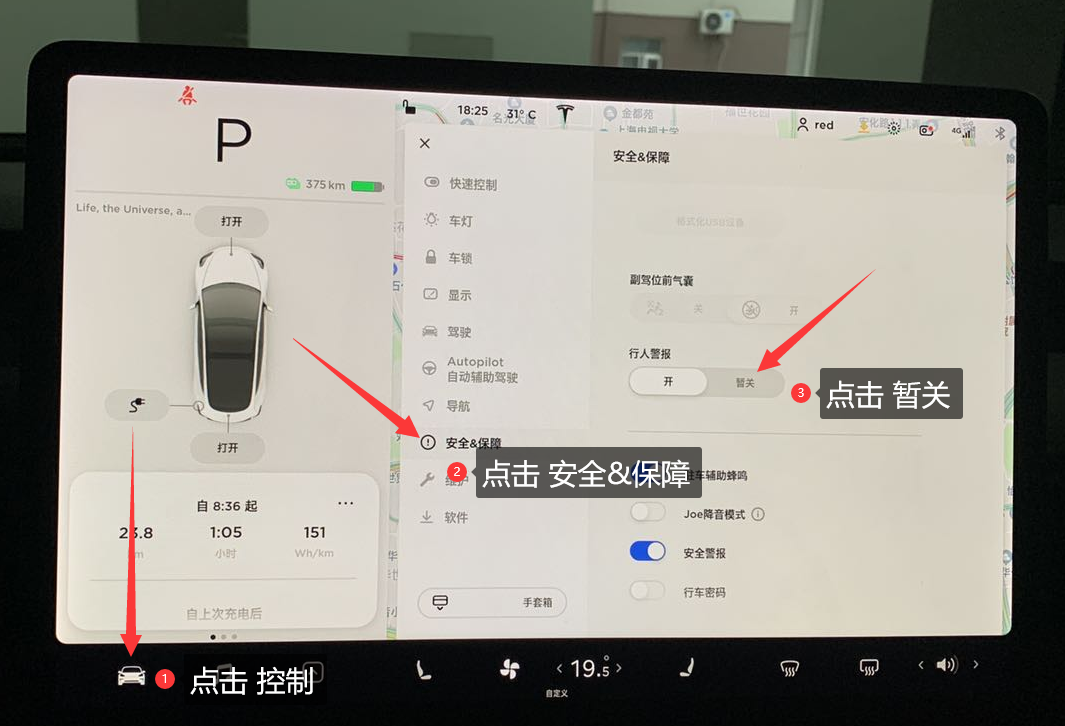
Seven, How to Display Lyrics in Model 3’s Car Music System?
Step 1, download the “QQ Music” APP on your mobile phone (only QQ Music is supported).
Step 2, follow the steps below: “Media Player” -> “Devices” -> “Connect Phone”.Translate the following Markdown Chinese text into English Markdown text, keeping the HTML tags inside, and only output the result.
After the connection is successful, you can play music in the “QQ Music” APP on your phone and see the lyrics on the touch screen as shown in the figure.
The specific operation can refer to the following figure:
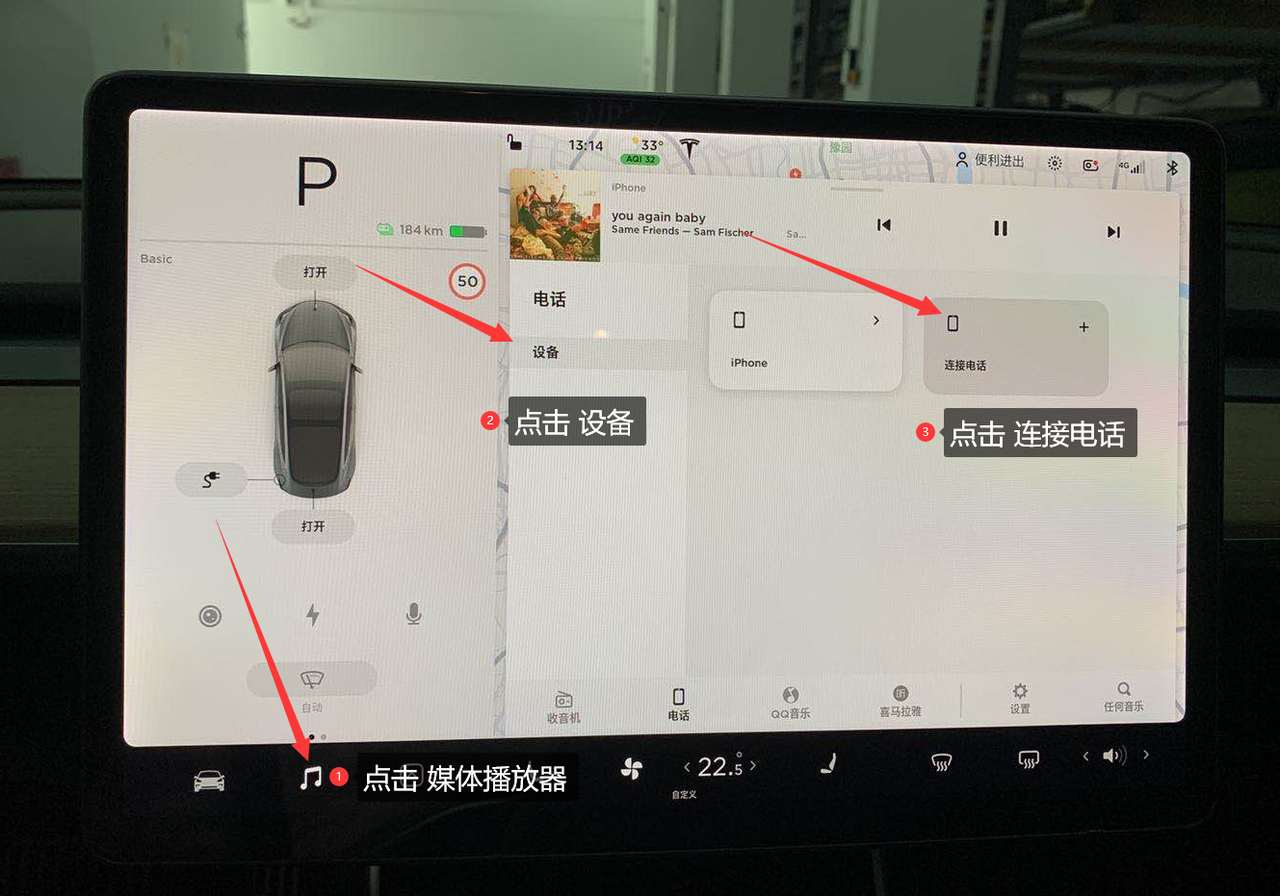
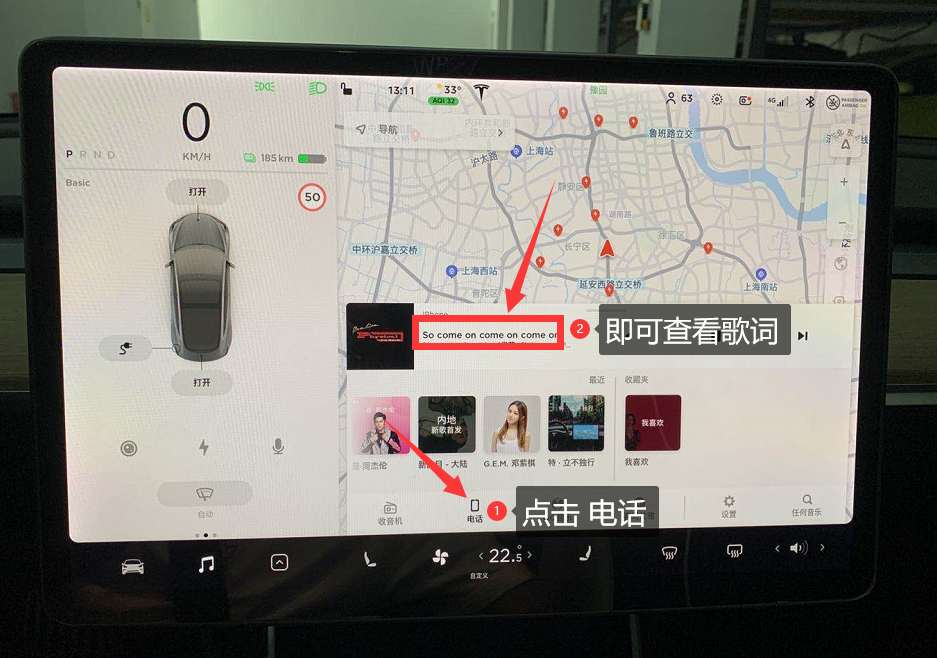
Eight, How to reset the tire pressure of Model 3?
Note: If you think the ride of Model 3 is too hard or too bumpy, you can appropriately reduce the tire pressure, such as reducing it to 2.6 Bar, which will be more comfortable, but avoid reducing the tire pressure too low, which will affect safety.
Operation steps: “Controls” → “Maintenance” → “Reset TPMS sensor” → “Learn new pressure” → Accelerate the vehicle to a minimum of 25 km/h.
The specific operation can refer to the following figure:
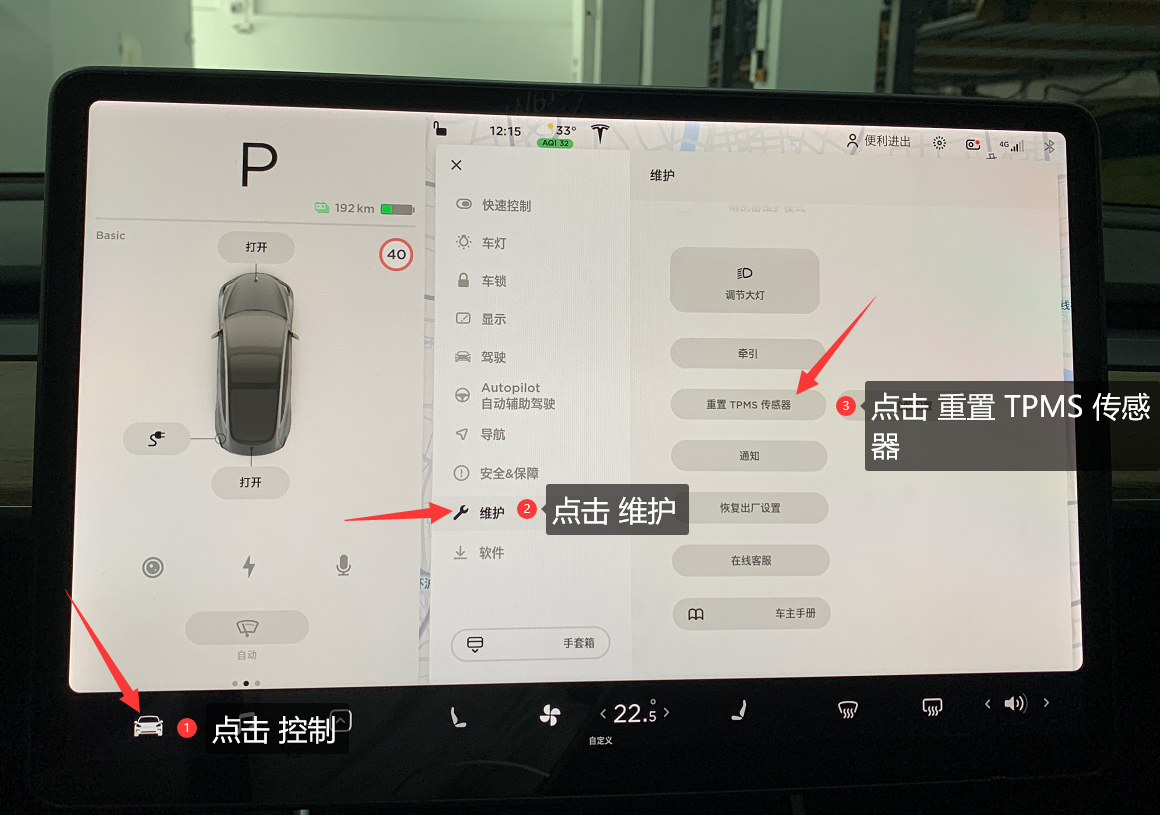
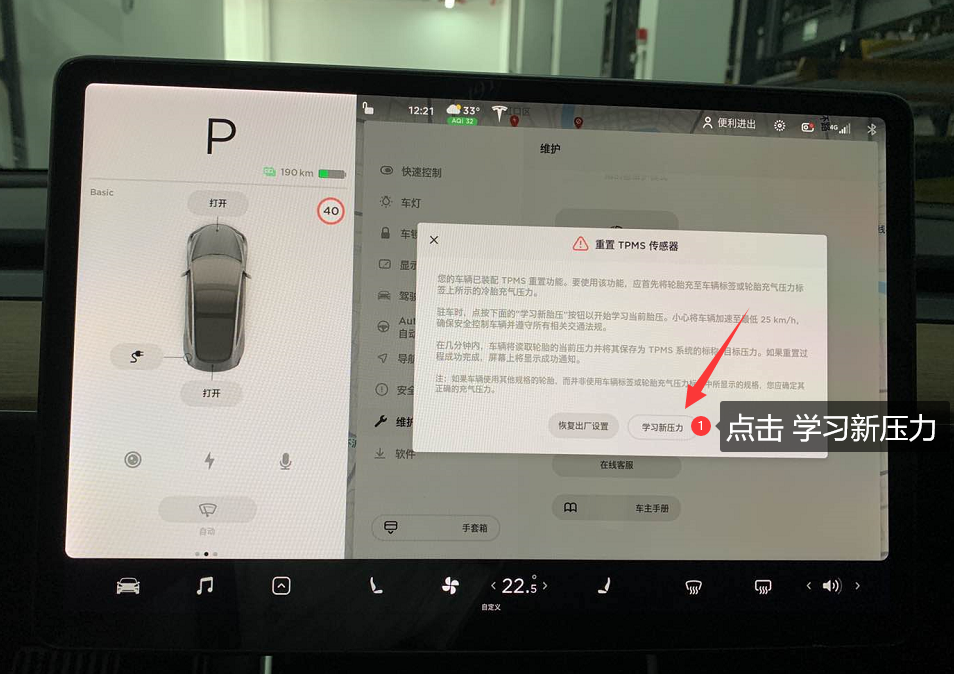
Nine, How to restart the car computer?
Operation steps: Hold both buttons on the steering wheel with both hands until the screen turns black, and release them → wait for about 50 seconds to see that the screen has been successfully restarted.
The specific operation can refer to the following figure:

Ten, How to send the navigation location from the phone to Model 3 (using iPhone as an example)?
“Must-do steps”, install the “Tesla” APP on the phone.
Note: Using “Gaode Map” and “Baidu Map” as examples.
1, “Gaode Map”
Enter the address in the “search box” of “Gaode Map” → click “driving” → slide the page upwards at “priority to main roads” below → click “share” → click “more” → click “Tesla” APP to share.
The specific operation can refer to the following figure:
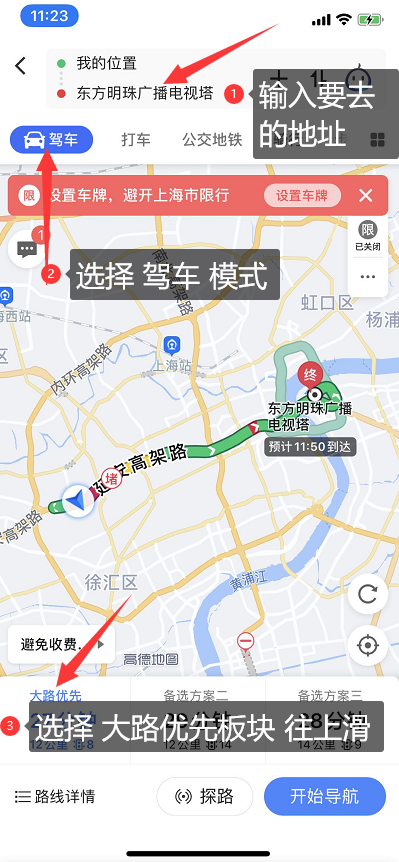
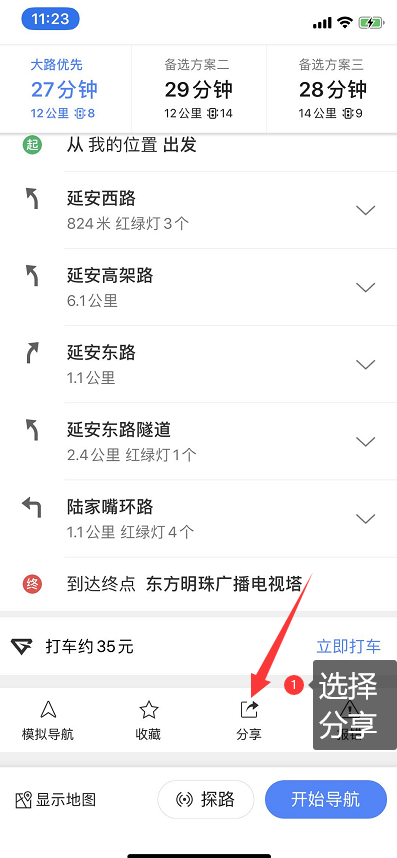
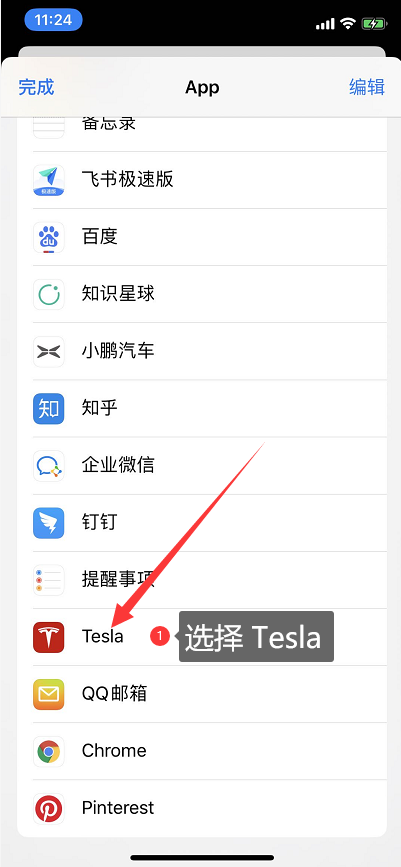
2. “Baidu Maps”
Enter the address in the search box of Baidu Maps → click on “Driving” → “Toolbox” → “Share” → “More” → “Tesla”.
For specific operations, please refer to the following images:
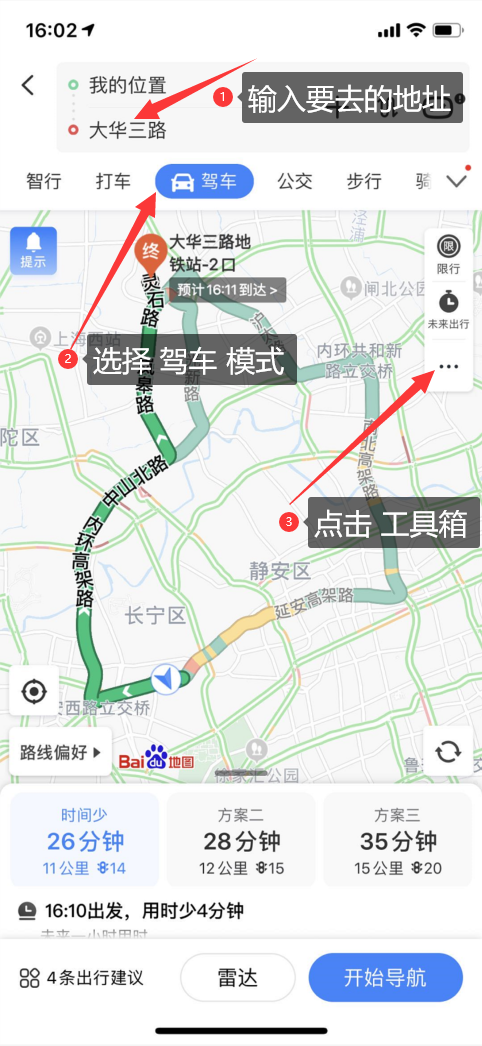
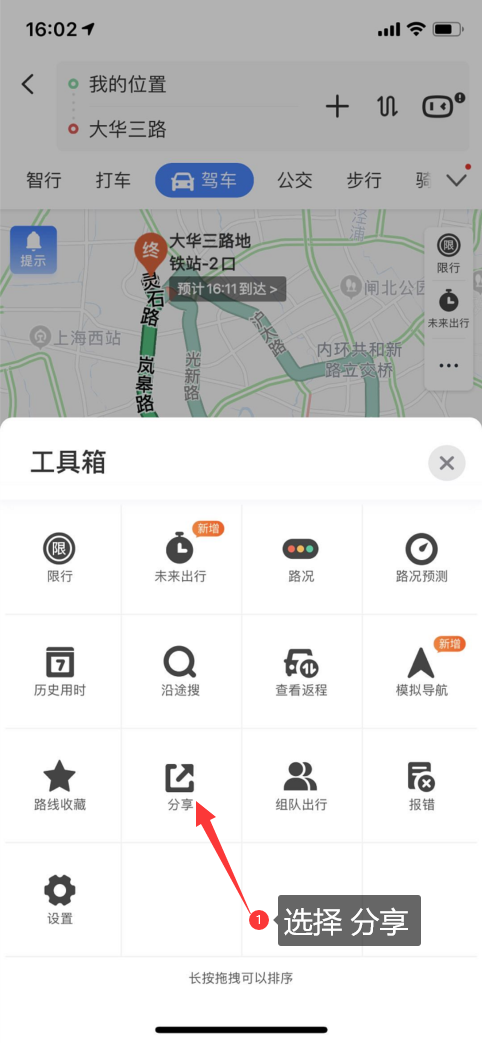
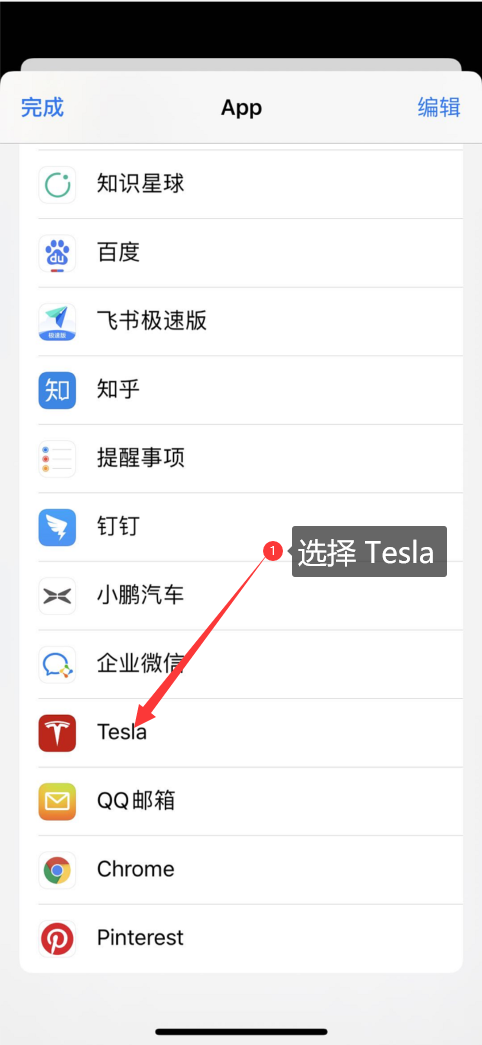
That concludes our summary, if you have any other questions regarding the usage of Model 3, please feel free to leave a comment and we will answer them one by one.
Ps. The owner’s manual will keep updating for you.
If you would like to learn more about Model 3 related driving skills or group purchase of peripheral products, you can follow and join our owner’s group to have in-depth exchanges with “veteran drivers”.
This article is a translation by ChatGPT of a Chinese report from 42HOW. If you have any questions about it, please email bd@42how.com.