Title: Is Your Smart Cockpit Easy to Use?
“Is Your Smart Cockpit Easy to Use?” is a usability evaluation column of GeekCar and Thoughtworks for smart cockpit HMI, where we choose a featured cockpit product each time and quantitatively evaluate the most practical functions based on Thoughtworks HMI dynamic usability evaluation system to get specific scores.
Here, you can see the most objective and quantitative “usability” evaluation of the smart cockpit.
As a smart cockpit that directly faces the user, it is often evaluated as “the closer to the user, the better understood the user.” It seems that local brands have inherent advantages because they are closer to the user, is it true?
This time, we chose the representative of the combination of independent brands and local intelligent systems, the Roewe RX5 PLUS equipped with Zebra Zhixing VENUS system, to test the basic operation tasks, complex tasks and auxiliary driving related tasks in the core driving scene.

First, here are the results. After evaluating the 19 commonly used tasks of Roewe RX5 PLUS, we obtained the following total average score:
Roewe RX5 PLUS smart cockpit “usability” comprehensive average score: 62.87 points – “Handle with care”.
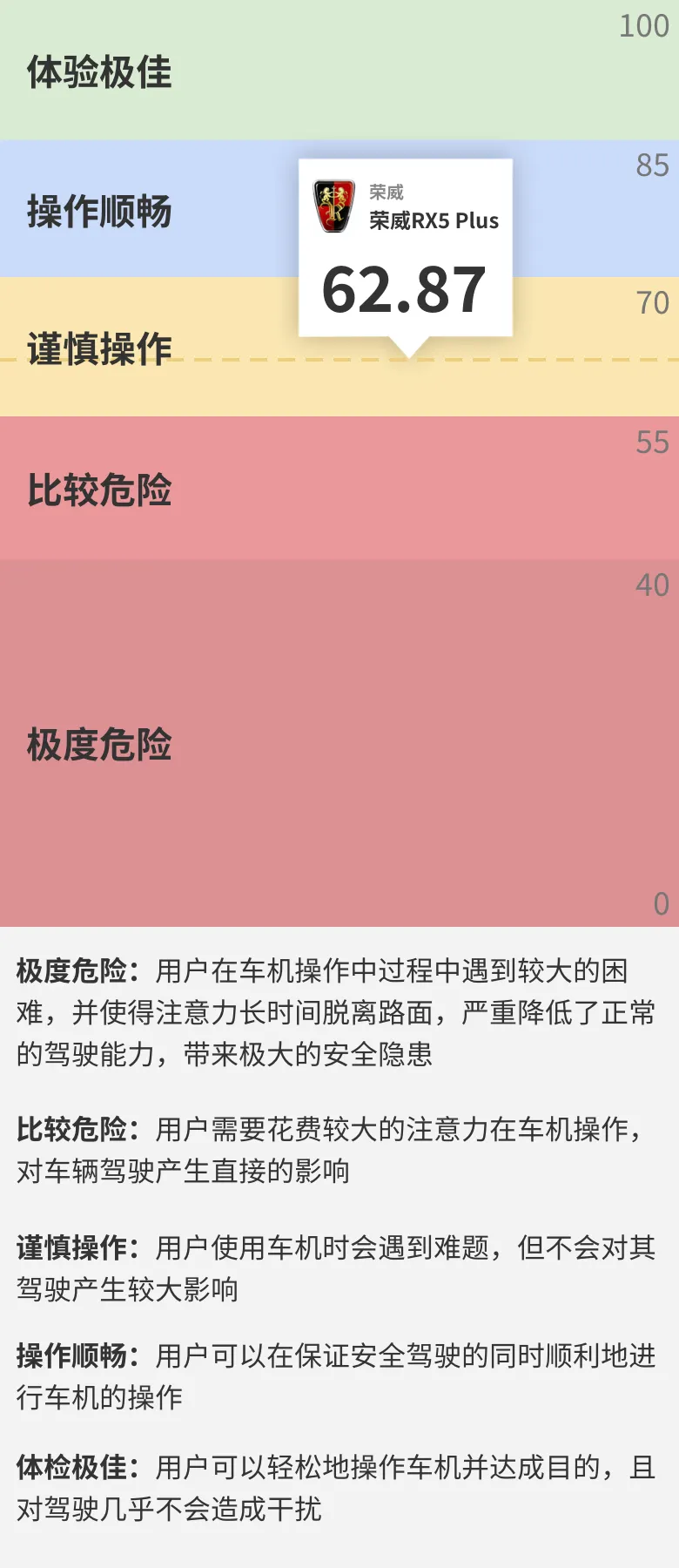
Evaluation criteria
For the interaction method, we chose voice interaction, touch interaction and physical button interaction of the steering wheel (including buttons and levers).
The evaluation object is the three major indicators that affect driving: car-machine single scan time, car-machine total scan time, and car-machine operation completion time. After fitting the data obtained for each index, specific scores are obtained.
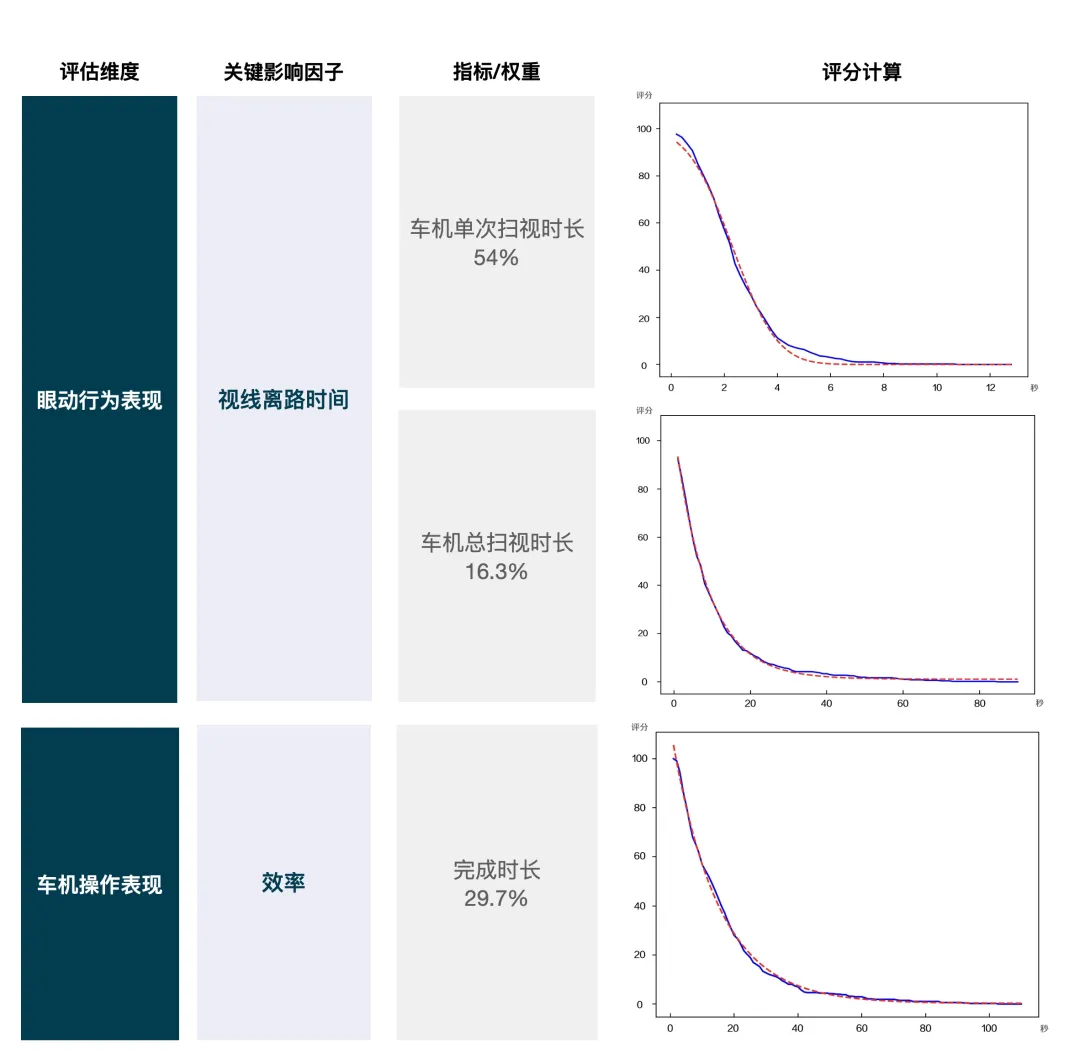
To ensure the fairness of scoring, we evaluated the five major driving scenes and 20 typical tasks commonly used while driving, and sampled different dominant interaction methods for each task.
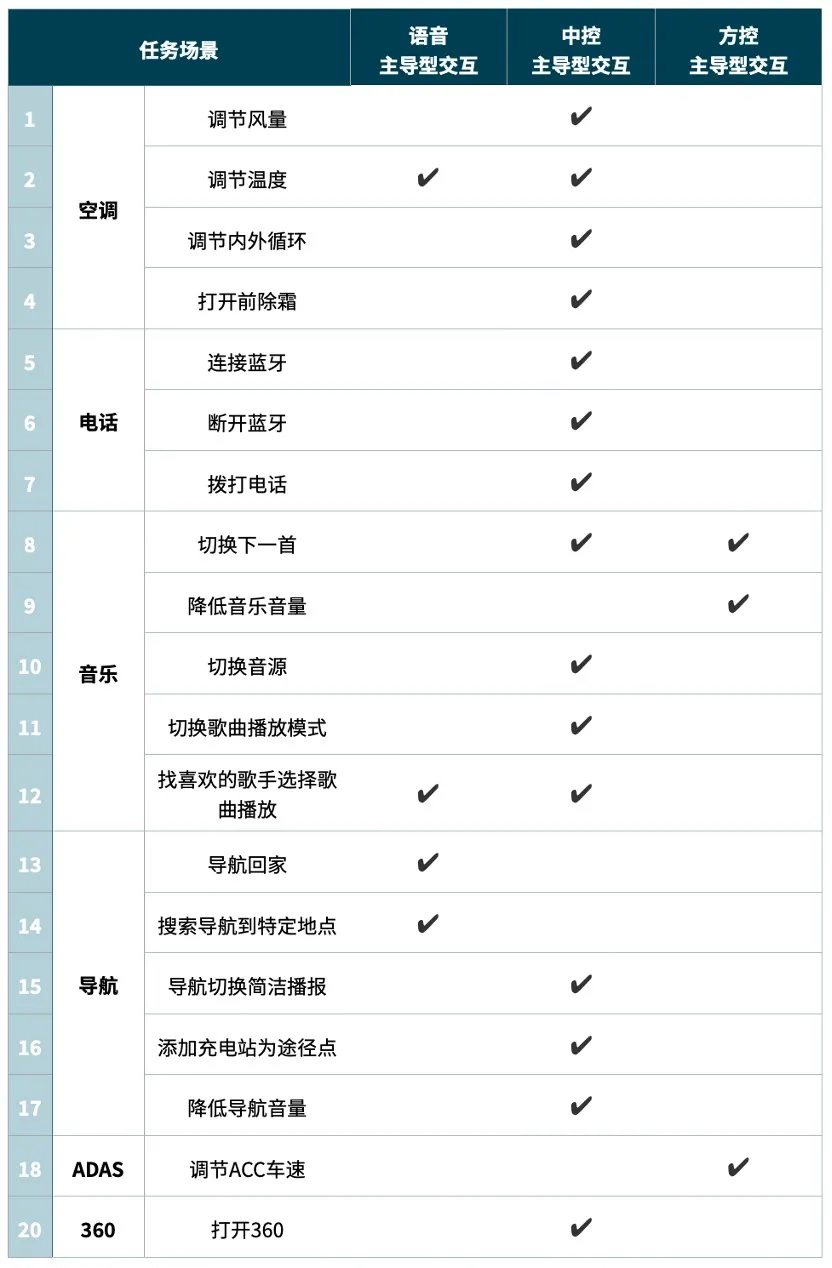
(Roewe RX5 PLUS does not support the “19. Adjust vehicle distance with steering wheel buttons” function, so this item is not scored this time).
Details of evaluation
Let’s take a look at the specific scores of the three interaction methods, voice recognition, central control, and steering wheel control, and the 19 tasks.“`markdown
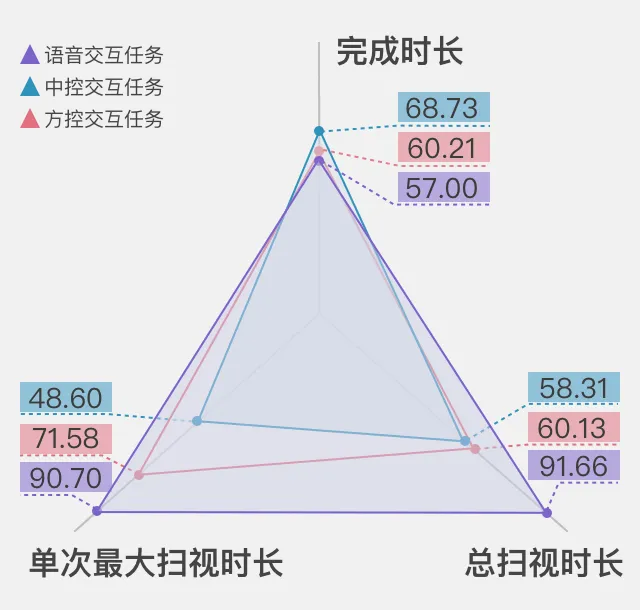
Voice Interaction: 81.08 points – Smooth operation
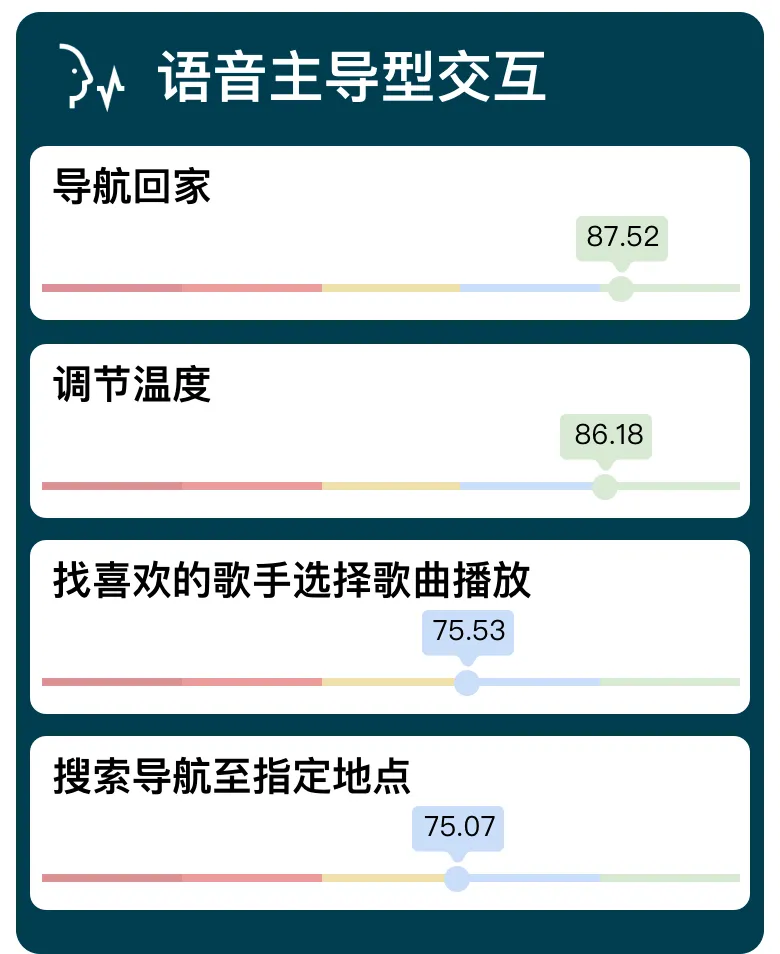
In commonly used task scenarios, voice interaction controls four tasks: navigating home, adjusting temperature, searching for favorite singers and playing songs, and searching for navigation destinations. All four tasks are at the level of smooth operation or above, and two tasks (adjusting temperature & navigating home) are at the level of excellent experience (above 85 points).
The performance of each evaluation indicator of voice interaction tasks is as follows:
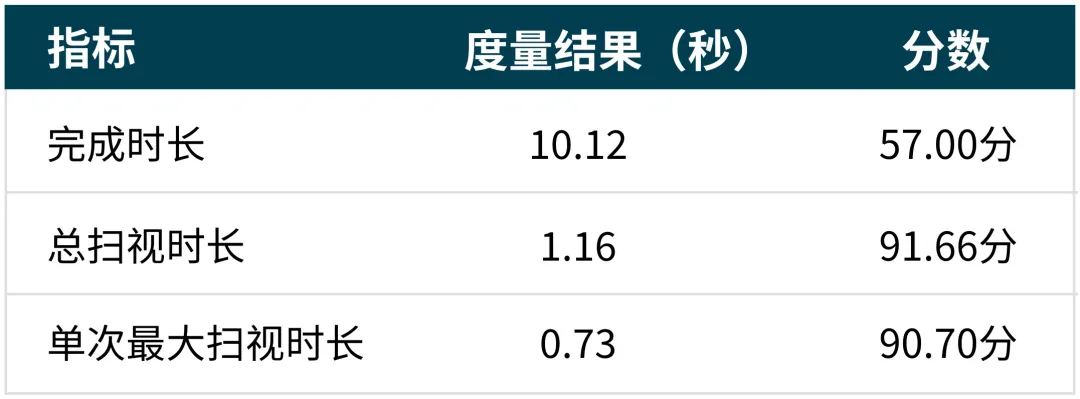
The Roewe RX5 PLUS adopts a full-duplex voice system that supports 90s continuous interaction and functions such as wake-free, continuous interaction, automatic error correction, and context understanding. When performing basic functions, the TTS speed is not slow, there is no common dragging phenomenon, and the feedback is timely.
This can be seen from the “Scan Duration” indicator of voice interaction, where the voice is clear, feedback is timely, and users do not need to look at the screen too much.
Central Console Interaction: 55.09 points – Careful operation
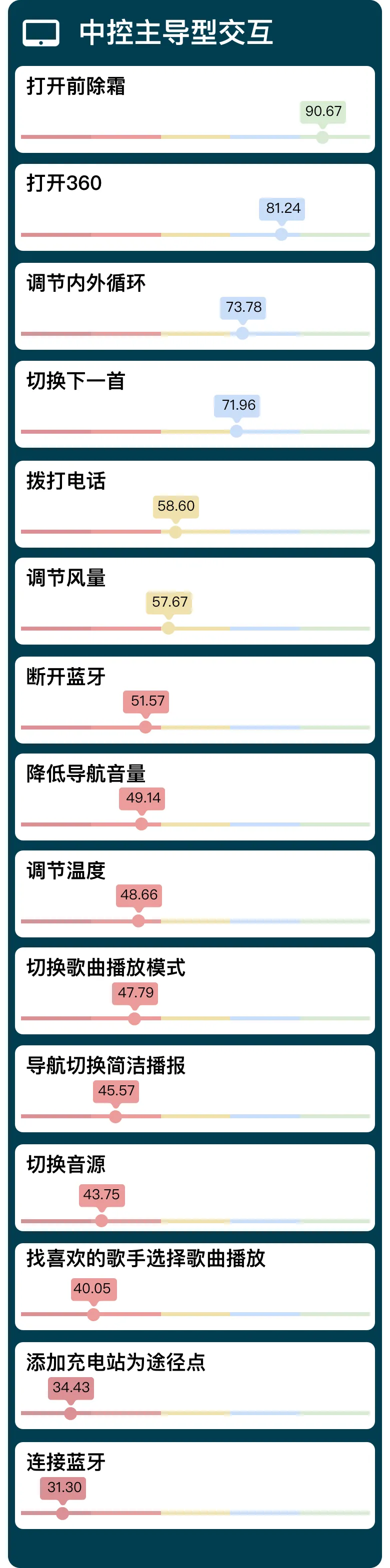
In commonly used tasks, 15 tasks are mainly completed through central console touch screen interaction. From the test results, the central console tasks performed poorly, with only 4 tasks reaching the level of smooth operation or above; most tasks are at the level of “relatively dangerous”; 2 complex tasks that require users to carefully browse and judge (adding a charging station as a waypoint, connecting Bluetooth) are at the level of “extremely dangerous” (below 40 points).
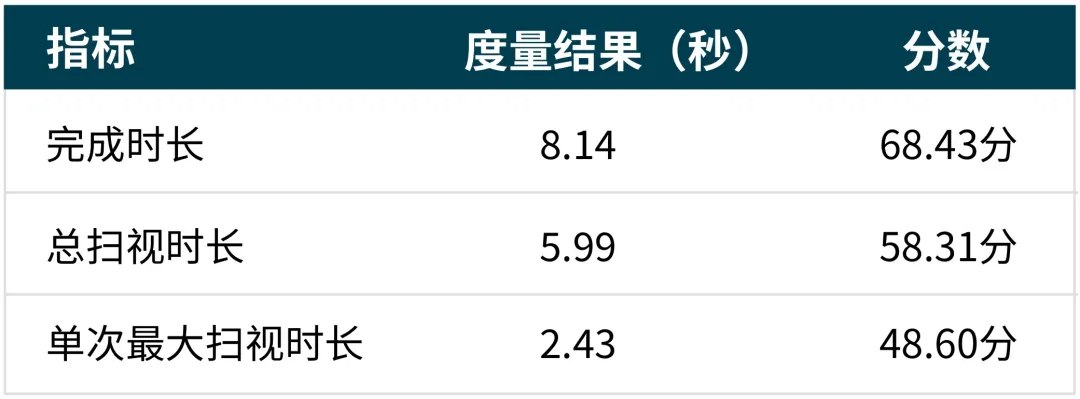
From the comprehensive indicators, the total scanning duration and the maximum single scanning duration of central console interaction are significantly higher than the other two interaction methods, resulting in a lower score.
Taking two typical tasks as examples, let’s see what affects the performance of central console interaction.
Task One: Reconnect Bluetooth with central console (not the first time): 31.30 points – Extremely dangerous
“`Usually, the Bluetooth connection between the smartphone and the car cabin can be automatically connected once you get in the car. However, while driving, it’s inevitable to encounter situations such as disconnecting Bluetooth to make a phone call, disconnecting the driver’s Bluetooth and connecting the passenger’s Bluetooth, etc. Therefore, reconnecting Bluetooth with the central control is also one of the test scenarios we conduct.
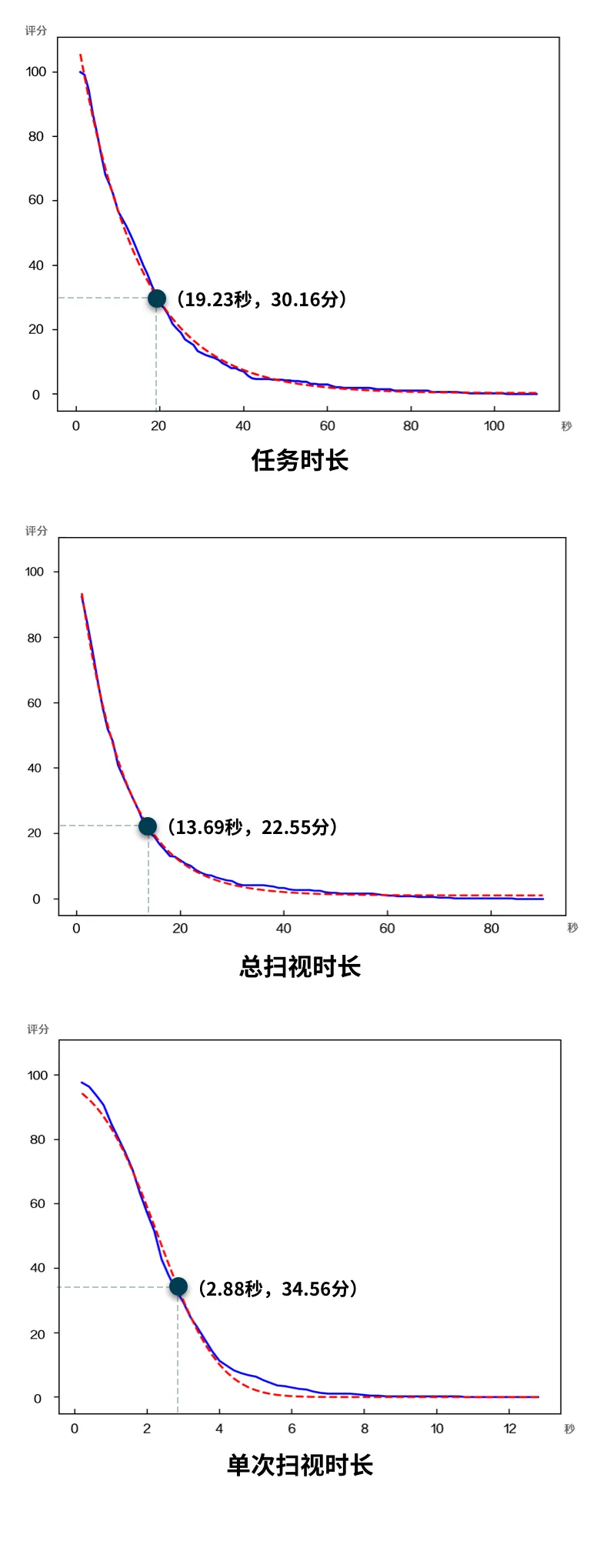
Issue 1: Long task path and multiple steps
Reconnecting Bluetooth with the central control requires going through 6 steps, including “click on the application entrance icon” – “click all applications” – “click the settings icon” – “click Bluetooth settings” – “turn on Bluetooth” – “click connect”.
The task path is too long, and the icons are small. The operator needs to scan the screen multiple times to confirm the button positions, resulting in a long time of leaving eyes off the road.

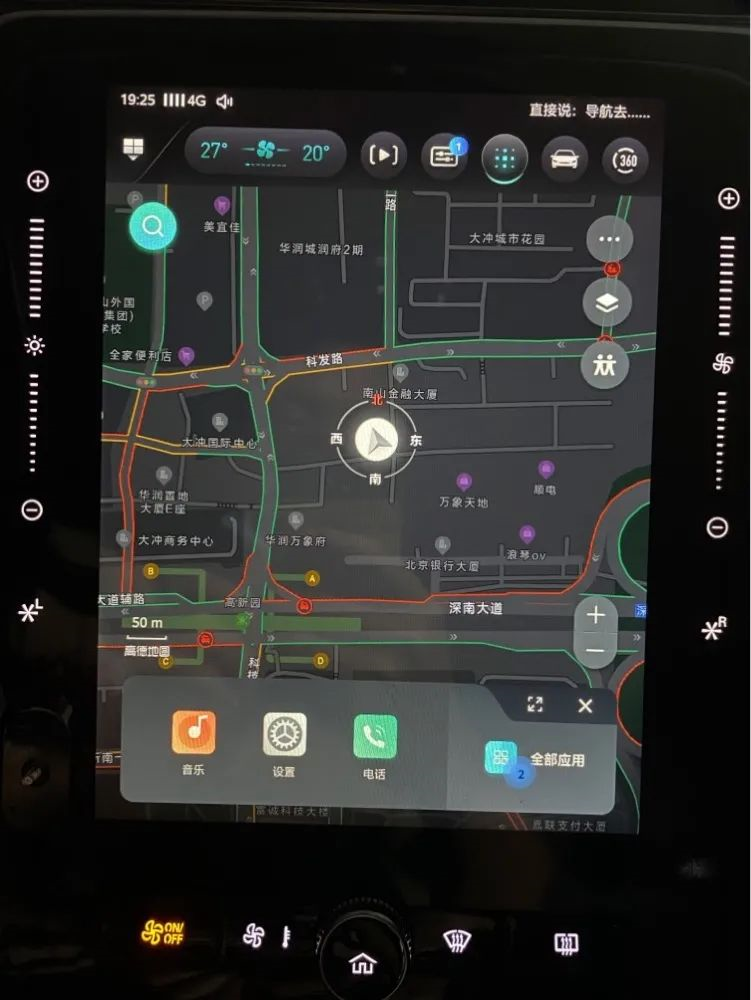
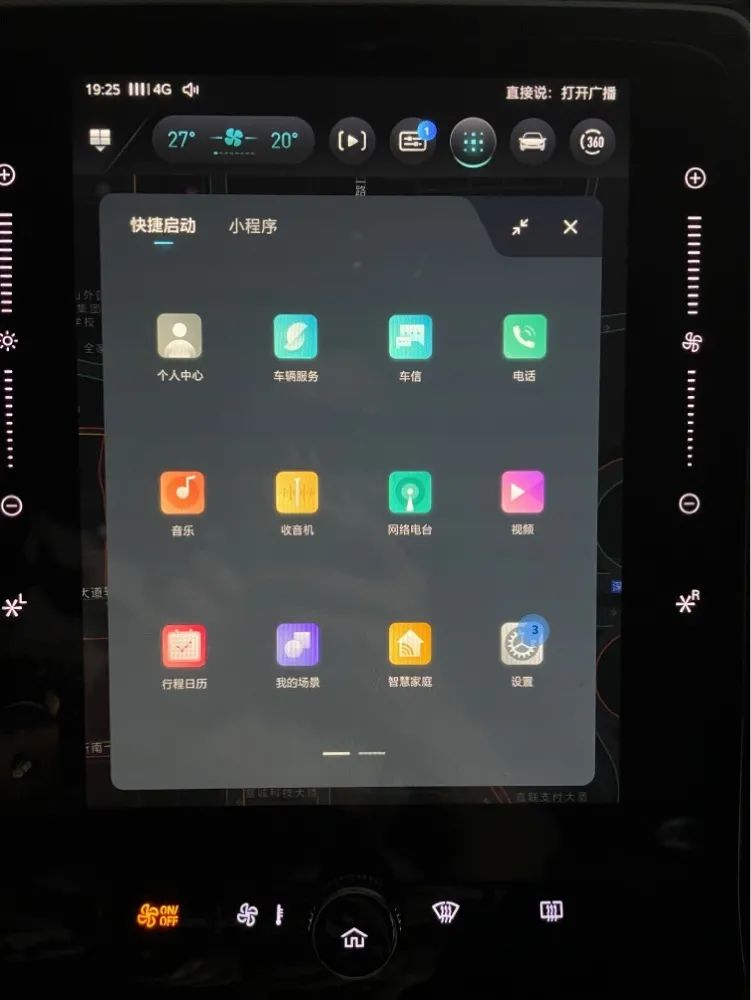
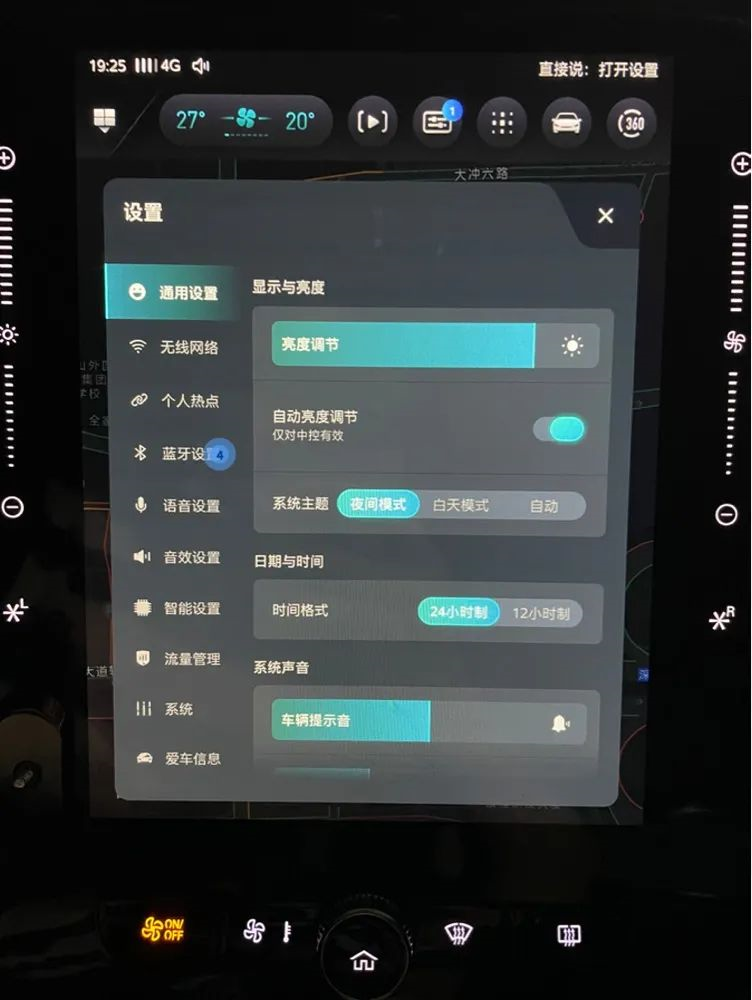
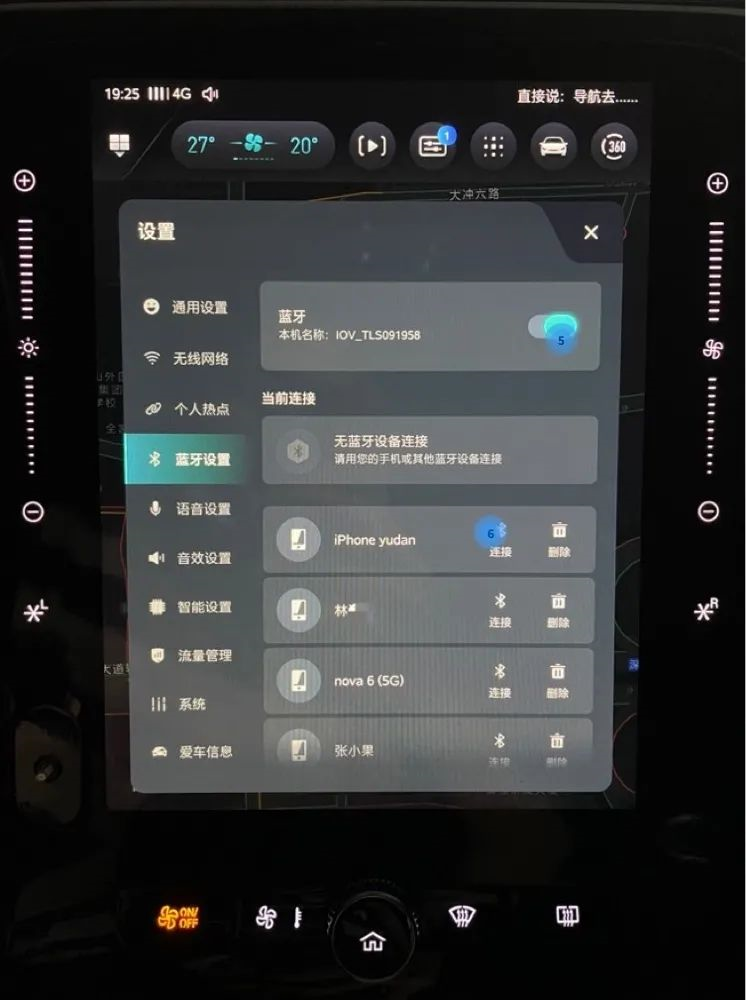
Issue 2: Difficult to locate the application entrance
In the problem of “long task path,” a question may arise: Why go step by step from the “all applications” entrance instead of selecting the shortcut key?Check out the shortcut key settings of this car infotainment system. To facilitate users’ use of navigation and operating applications at the same time, an operation entrance is set at the bottom of the navigation page: three dynamic shortcut keys on the left and an “All Apps” entrance on the right.
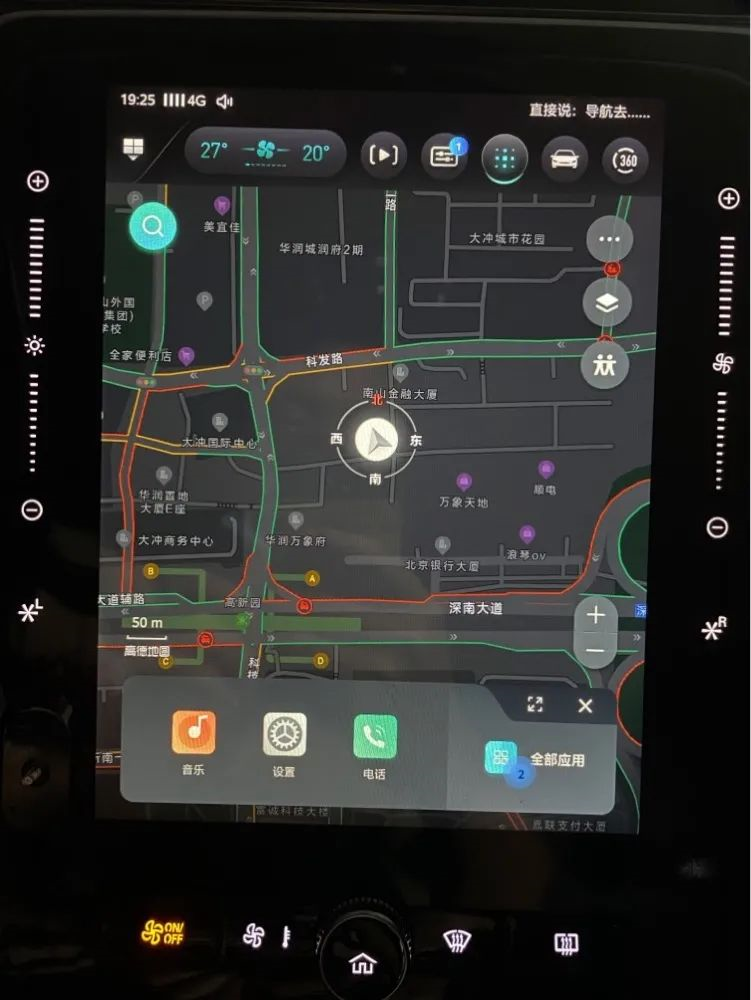
The three shortcut keys are dynamic shortcuts and display the three most frequently used functions of the user. These dynamic icons cannot be operated by memory while driving and require users to scan the screen to confirm their functions.
As shown in the figure below, the blue area (above the vertical screen) in the cabin is a suitable viewing area, and the green area (the middle and lower left parts of the vertical screen) is a suitable operating area. This means that the icons that need to be viewed and confirmed by the user in the infotainment system should be arranged in the upper left corner of the vertical screen for easy viewing, while the icons that are stable in position and do not need to be confirmed by looking down can be arranged in the middle and lower left parts of the screen for easy operation.

The shortcut keys of this car infotainment system are dynamic icons that need to be observed before operation, but they are located in the lower left corner of the screen, which is just set in the area suitable for operation but not suitable for observation.
On the contrary, although the operation to enter the main interface of the function by clicking “All Apps” takes more steps, the positions of various functions on the page are relatively stable, which has become a more popular choice for more users.
Issue 3: Popup obscures information
After connecting to Bluetooth, a text popup will appear on the screen, obscuring the status of Bluetooth connection. The operator needs to scan the screen and wait for the popup to disappear before confirming whether the connection is successful.
In addition, after the Bluetooth connection is successful, there is only a change in the icon without any other feedback, and the operator needs to look away from the road and towards the screen to confirm it by himself.
Issue 4: Slow operating system feedback### Task 2: Lowering Navigation Volume with the Central Control: 49.14 points – Comparatively Dangerous
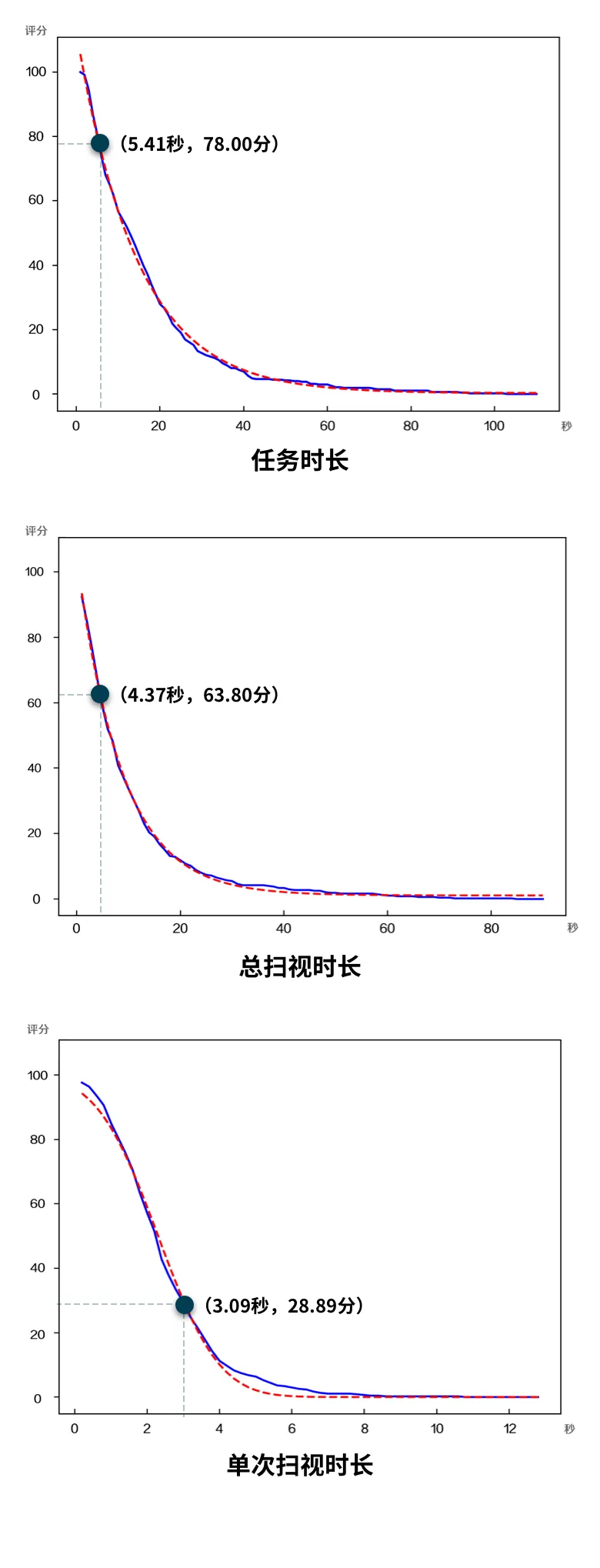
Issue 1: Long Pressing is Easily Misidentified as Continuous Clicking
During testing, long pressing on a functional key or clicking a button and leaving slowly will be recognized by the system as continuous clicking. For example, in the navigation “settings” feature, if the finger doesn’t leave quickly enough, the system will identify it as continuous clicking and select “Highway Priority” in the next pop-up window.
This is more pronounced when playing songs, as cutting to the next song will result in multiple consecutive song switches.

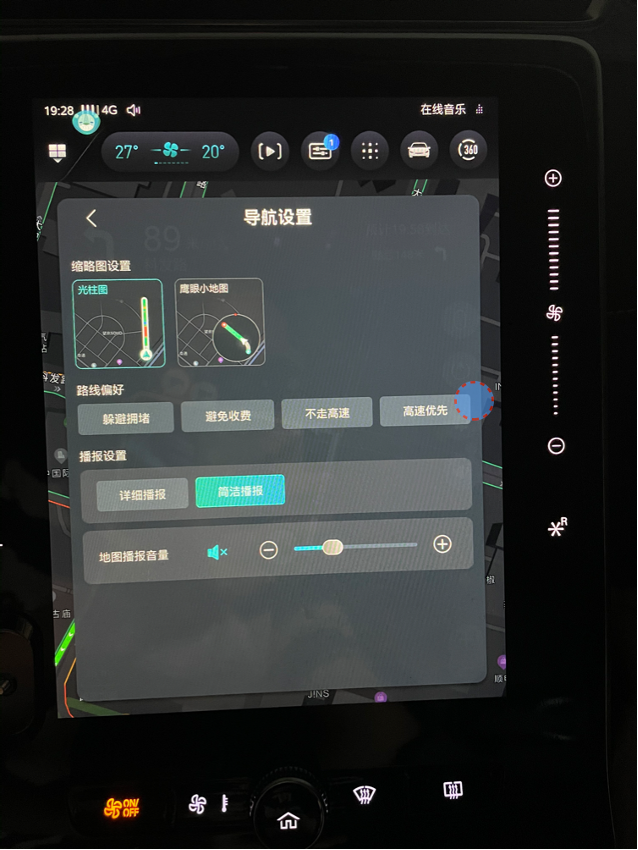
Issue 2: Control Components Too Small
The volume slider and plus/minus buttons for adjusting the volume are relatively small. To accurately press them, the driver needs to look at the screen multiple times and confirm the button location, which takes up a lot of visual resources while driving.

Issue 3: When sliding the navigation volume bar, there are sometimes bugs where the bar shakes and can’t be adjusted.
The problems encountered in the above two scenarios are not isolated cases. In other typical tasks of the central control interaction, these problems can occur in varying degrees such as overly long task paths, slow system feedback, and small page icons.In tasks such as “navigation with charging piles,” a 10-second loading time appears after clicking on nearby charging stations, and another 4-second wait is required after selecting the charging station. This not only affects task completion time but also forces the driver to scan the screen multiple times while waiting for loading, which lowers the overall score of the center console interaction.
Recognizing that the task path for its own central control is too long, the Roewe RX5 PLUS offers virtual buttons on the left and right sides of the central display: two sliders and two quick keys L (left)/R (right).
The left slider is used to adjust screen brightness while the right controls air conditioning airflow. The two customizable shortcut keys, L and R, are used for frequently used functions such as vehicle services, communication, personal center, settings, music, video, and radio. This to some extent alleviates the problem of too long an operation path for the tasks mentioned above.
Steering wheel interaction: 77.52- smooth operation
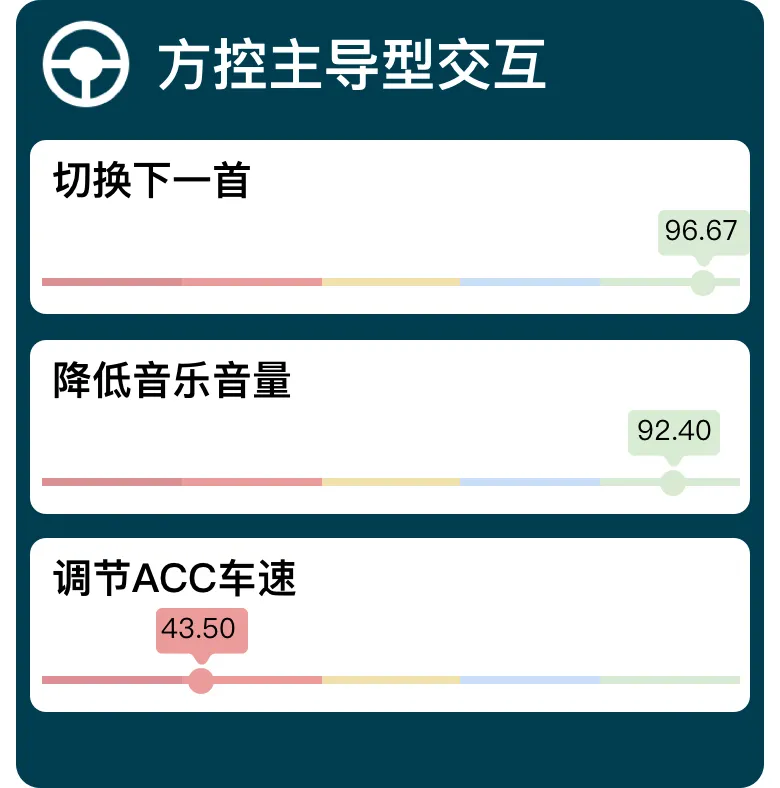
Among the tasks frequently used while driving, three are dominated by the steering wheel interaction. For basic tasks that can be “one-button direct,” the steering wheel interaction works very well with 90 points or more, generally achieving “blind operation” without affecting the driver’s line of sight. However, for complex tasks that require coordination with other channels, such as adjusting ACC speed, it is at a relatively dangerous level.
In specific terms, when adjusting ACC speed, the lever’s speed change is slow, requiring sustained upward flicking of the lever to adjust the speed. This forces the driver to constantly scan the dashboard speedometer to ensure accurate speed adjustment.
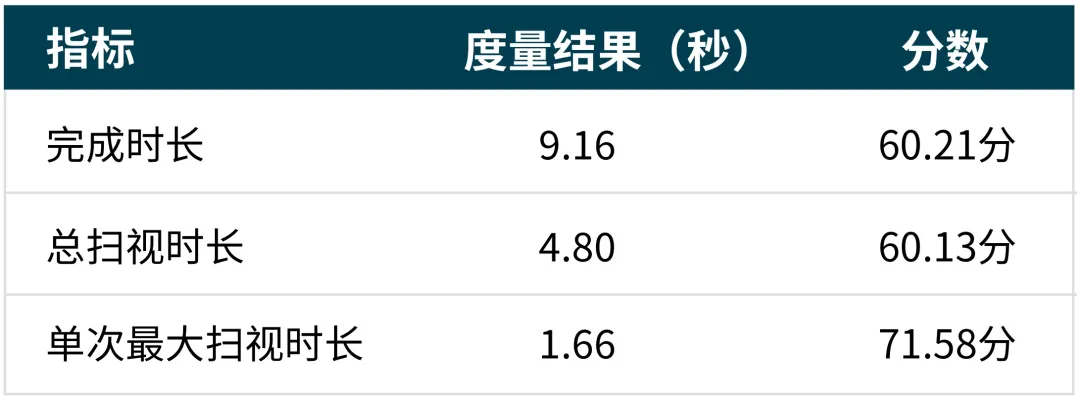
Conclusion
By quantitatively evaluating usability, it can be seen that the Roewe RX5 PLUS cockpit system has superior performance in voice interaction. Text-to-speech does not slow down, task feedback is clear, and the voice interaction ending mechanism is sharp. Efficient voice interaction minimizes the impact on driving.
In terms of center console interaction, there is still considerable room for improvement. Problems such as long center console task paths, slow feedback, and small icons force drivers to look at the screen multiple times to confirm operations and wait for feedback. This not only lowers the center console score but also lowers the overall score of the Roewe RX5 PLUS HMI.
Although the central display has been equipped with customized virtual buttons, shortening the operation path for frequently used functions can only solve the problem in one or two task scenarios. To further improve center console interaction, it is necessary to start from the root.This issue’s review indirectly answers the remaining question from the previous review of the Ideal ONE: Are physical buttons always better? Looking at the result of adjusting the ACC speed with the Roewe RX5 PLUS steering wheel lever, although physical buttons are convenient to use, in order to truly achieve “one-button operation”, timely feedback needs to be given to the driver to free up the driver’s eyes.
This article is a translation by ChatGPT of a Chinese report from 42HOW. If you have any questions about it, please email bd@42how.com.
