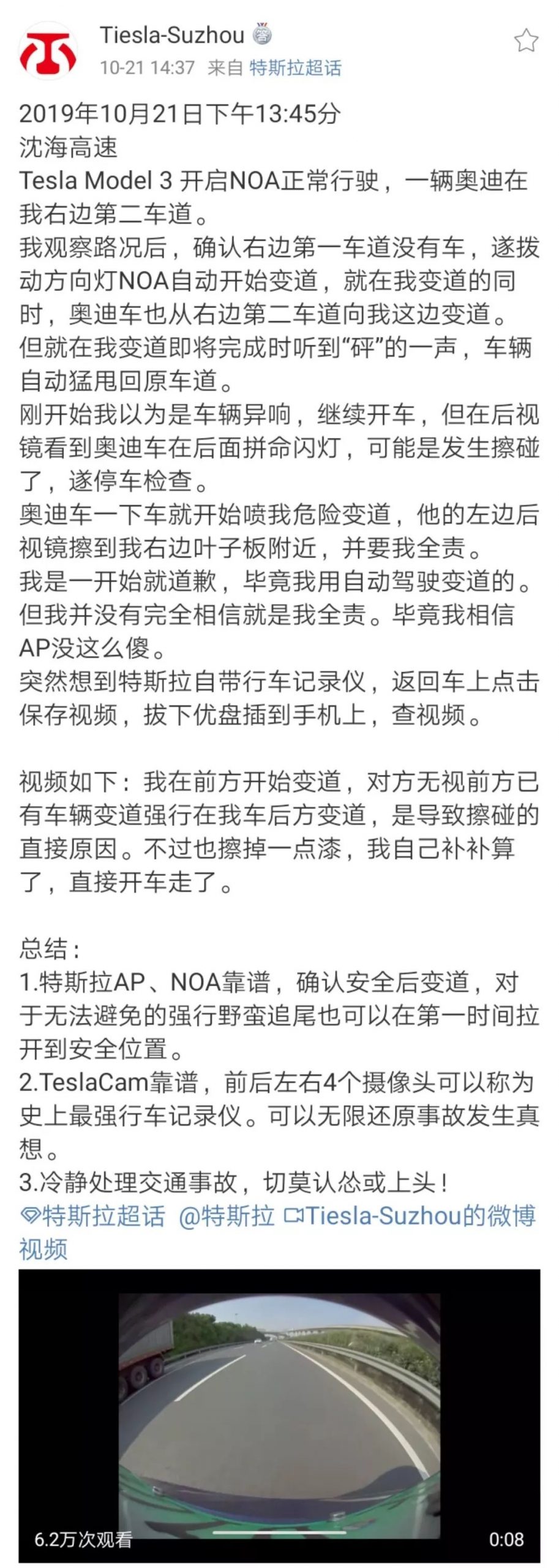On October 21st, Model 3 owner @Tiesla-Suzhou posted a tweet claiming that Tesla actively avoided being rear-ended in high-speed driving in NoA (automatic auxiliary navigation driving) mode, and released the video recorded by the rear camera at that time.
Soon after, netizens found clues in the video and reminded the car owner that this might be a staged accident.
@Tiesla-Suzhou then carefully reviewed the video materials recorded by all four cameras on the car based on the clues provided by netizens, and finally confirmed that it was indeed a typical high-speed staged accident (see the specific modus operandi in the figure and video below).
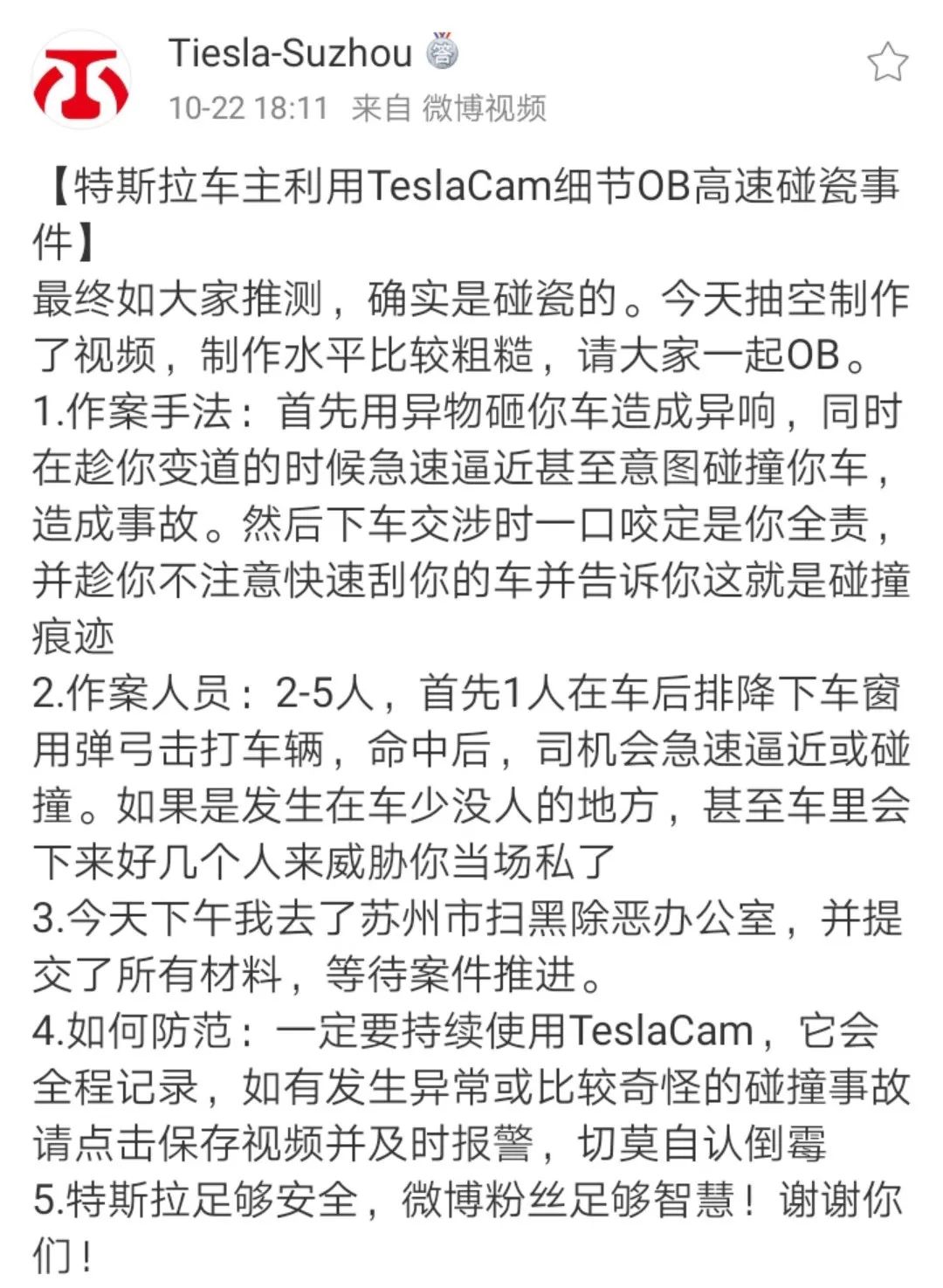
Many netizens may not have heard of this staged accident technique, and even if they have, it is difficult to imagine how criminals actually operate.
This time Tesla played a big role, not only automatically accelerating to dodge, but also recording the entire process of the other party’s crime with the video materials recorded by all four cameras on the car, leaving very clear video evidence for the police’s subsequent handling of the case. It also allowed a large number of car owners to understand the entire process of this staged accident technique, which will give them more confidence if they encounter such a situation in the future.
Just one week after the staged accident incident, on October 30th, another Model 3 owner @电动车那点事 was unfortunate enough to be hit and run in an accident, and he was not on the scene when it happened.
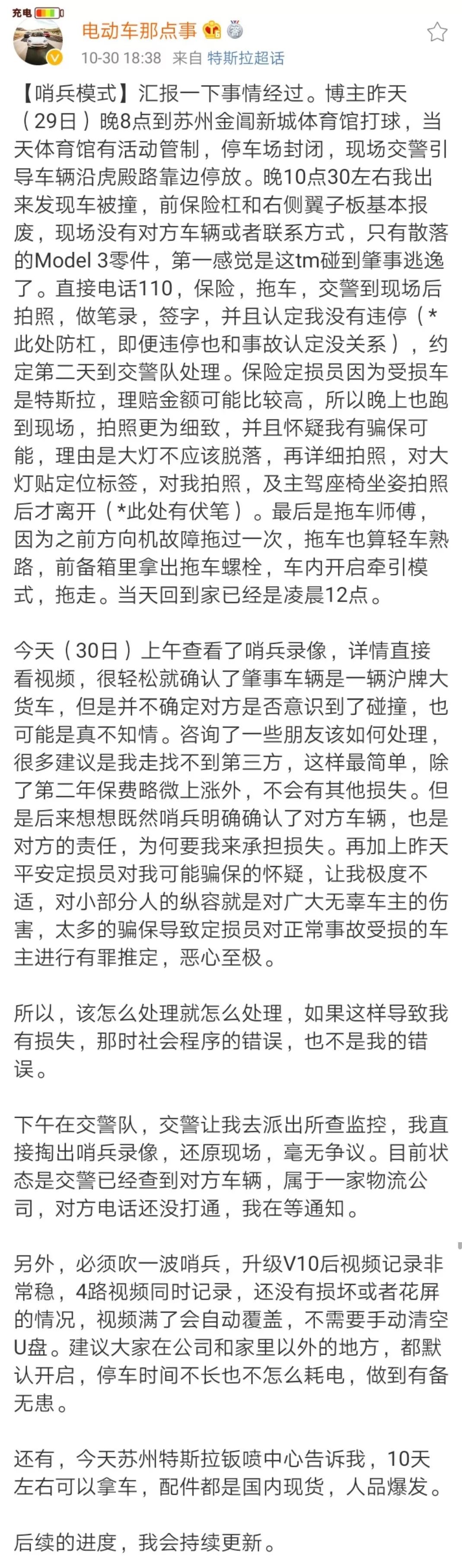
The silver lining in this incident was that he had activated Tesla’s Sentry mode when parking, and recorded the license plate of the other party as well as the entire process of the hit and run incident.
Once again, Tesla played a big role. As @电动车那点事 said, both incidents were indeed technological sanctions.
However, while everyone was praising Sentry mode, the first thing that came to my mind was that there are actually people who keep Sentry mode on all the time?
After all, keeping Sentry mode on all day will consume about 30-40 km of battery life, which is indeed quite power-hungry.
Therefore, we conducted a survey among car owners.
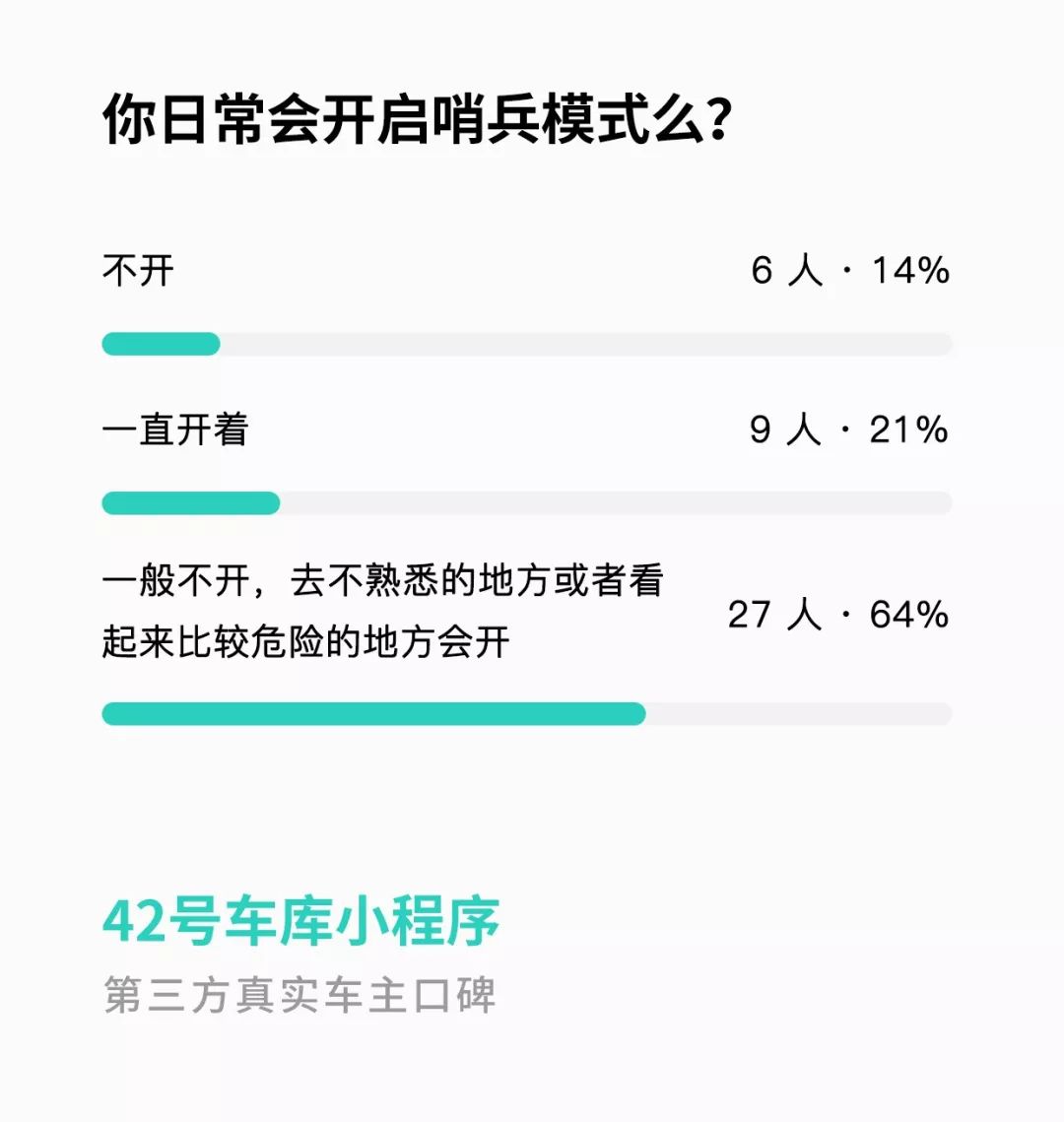
It is true that the proportion of people who constantly keep Sentry mode on is small, and most car owners choose to turn it on/off based on the situation. However, there are also 14% of car owners who never use it (we are among them…).Later, we also interviewed @电动车那点事 briefly.
He said, “Normally, I don’t turn on Sentry Mode at home or in the office because it consumes too much power, but I always turn it on when I go to other places.” Before the accident, the bumper, left fender liner, and left headlight all need to be replaced, and the estimated insurance cost is at least 50,000 yuan.
Therefore, it is highly recommended that everyone turn on Sentry Mode outside of their home and office.
However, for friends who have just bought a Tesla, many people are not very clear about how to turn on the dashcam function, after all, Sentry Mode was born on the basis of the dashcam function.
① Prepare a USB flash drive.
It is recommended to buy a USB flash drive with a capacity of 64GB or 128GB. Currently, Tesla records with 4 cameras at the same time, and the video material recorded per minute is about 140MB. The dashcam function of Tesla can keep the material within 1 hour, and after that, it will be overwritten in a loop. If you use a 32GB USB flash drive, it will start to be overwritten in about 20 minutes, which may not be enough. USB flash drives larger than 128GB would be a bit wasteful.
② Format the USB flash drive as FAT32.
This needs to be explained separately for Windows and Mac systems.
Windows system:
-
USB flash drive with a capacity ≤ 32GB
Open “This PC”, right-click on the drive letter of the USB flash drive, click “Format”, select FAT32 in the file system column, and click “Start”.
-
USB flash drive with a capacity > 32GB
Because Windows 10 does not support formatting for USB flash drives over 32GB as FAT32, we need to download a partition management software called “DiskGenius”.
After opening “DiskGenius”, right-click on the drive letter of the USB flash drive and click “Quick Partition”. Change the partition capacity to custom – 1 partition, and select FAT32 format in the advanced settings, and then click “OK”.
Mac system:
Open “Disk Utility” and select the USB flash drive on the left. Click “Erase” and choose “MS-DOS(FAT)” as the format, then click “Erase”.Find “Disk Utility” in LaunchPad.
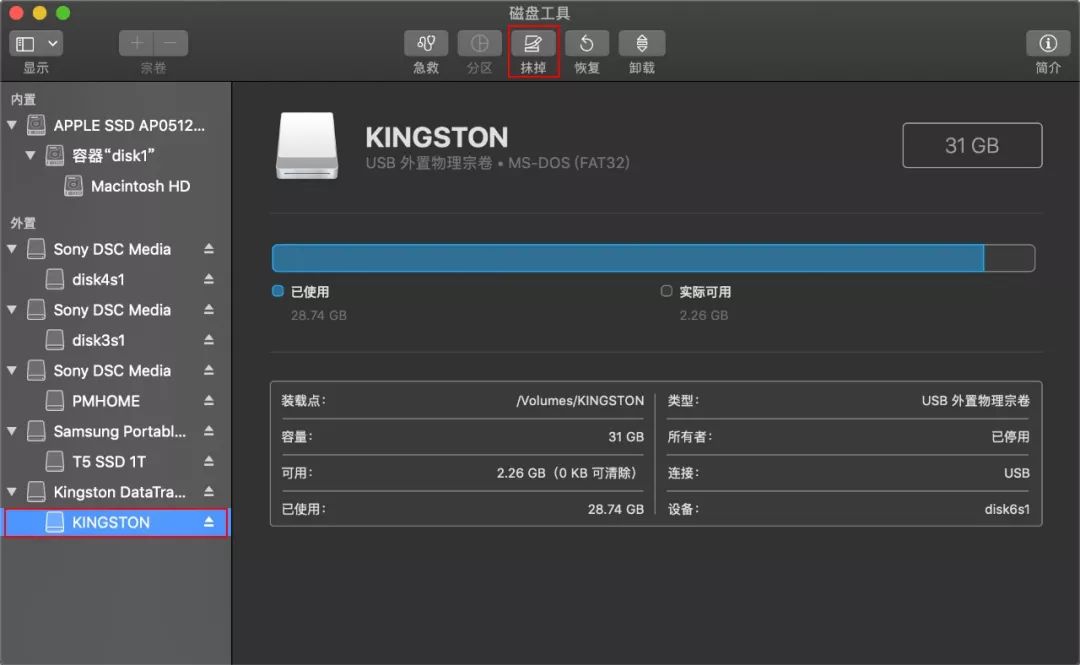
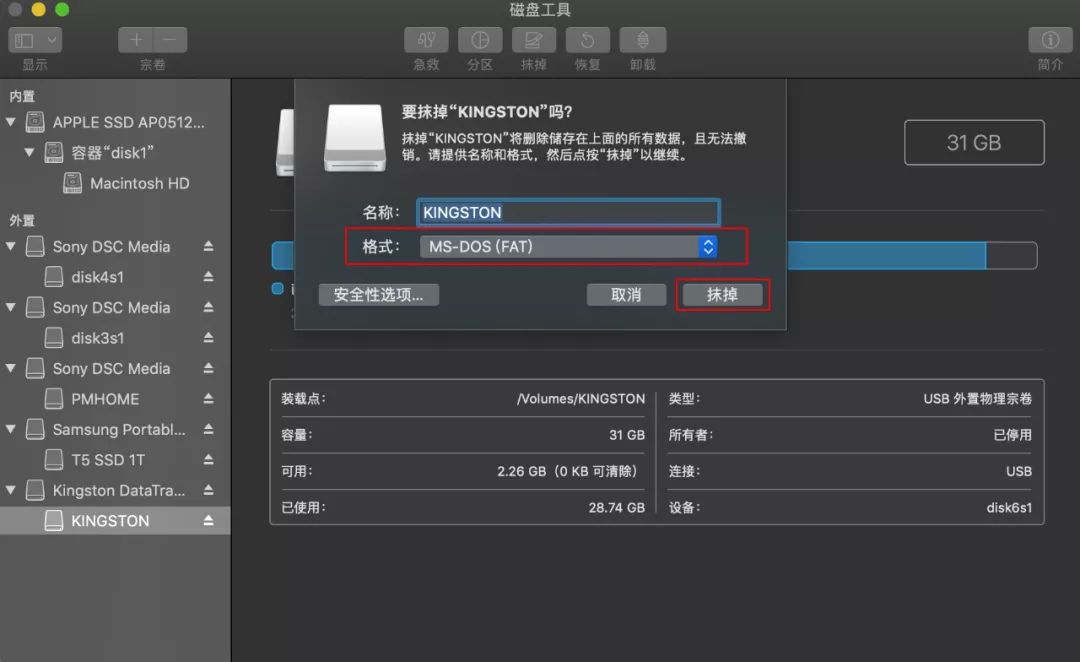
After entering the Disk Utility, find the USB flash drive that needs to be formatted, click “Erase”, and then change the format to “MS-DOS (FAT)”, and finally click “Erase”.
③ Create a folder named TeslaCam in the USB flash drive (Be aware of the case)
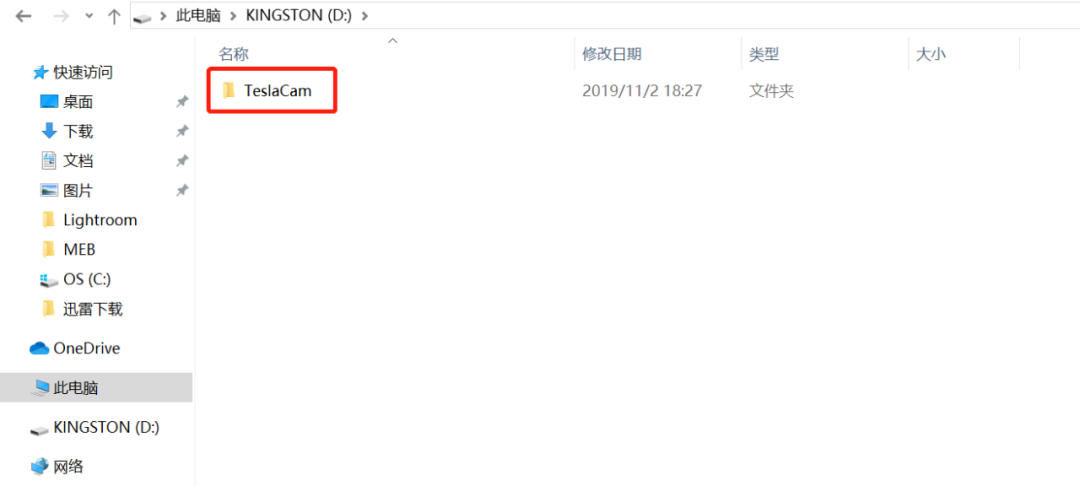
④ Insert it into any USB slot in front of the center console
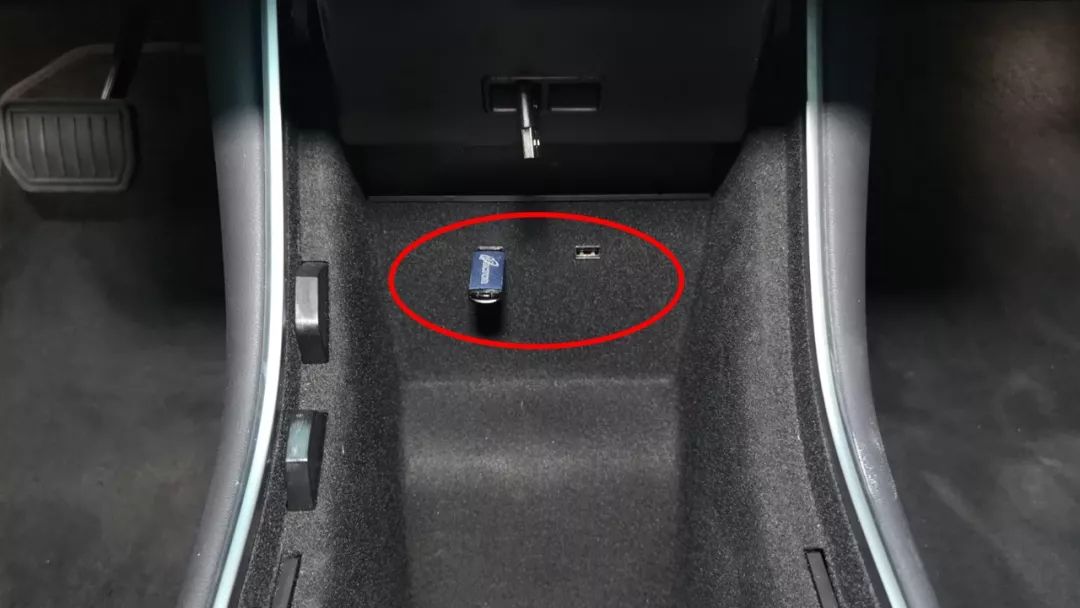
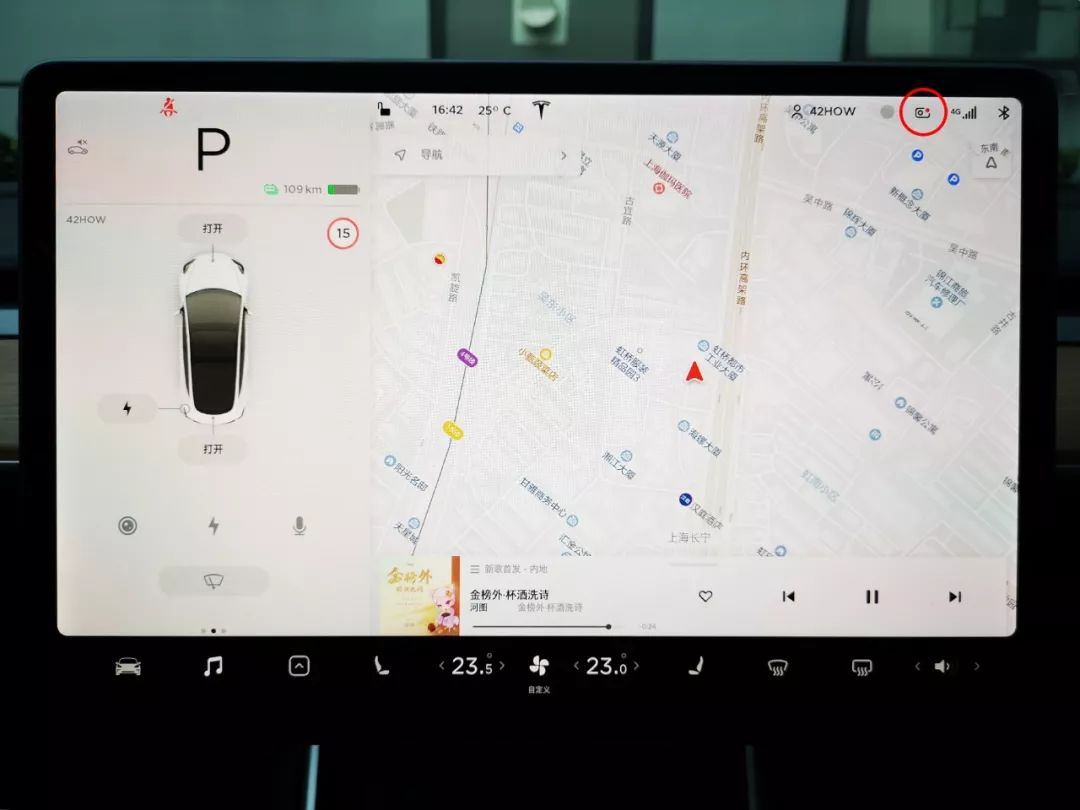
After inserting, wait for a moment, the dashcam function will be automatically enabled (a camera-style icon will appear in the upper right corner of the screen, and the red dot indicates that it is recording).
Next, let us talk about some issues that car owners often encounter about the dashcam.
1. How to play back the videos recorded by the dashcam in the car?
Sorry, Tesla does not support this feature yet…
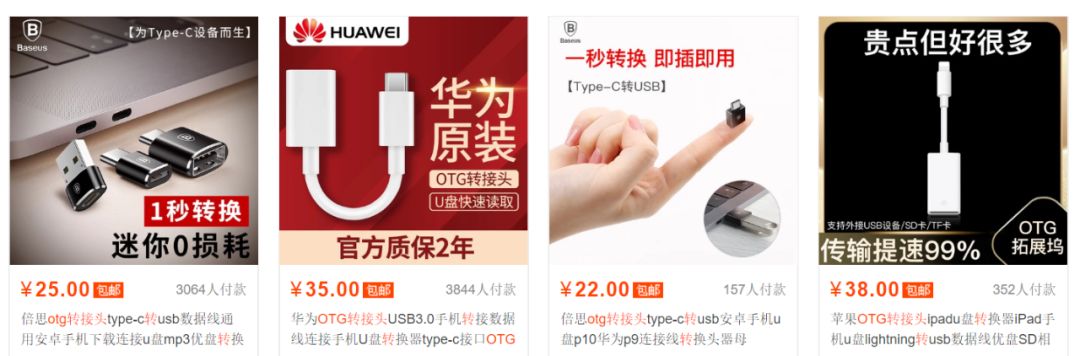
So, it is recommended that you buy a phone OTG adapter, so that you can use your phone to view the video materials on the USB flash drive as soon as possible in case of special circumstances.

-
RecentClips are the videos recorded by the dashcam.
-
SavedClips are the videos saved manually.* SentryClips are videos recorded in Sentry Mode.
Of course, we hope that Tesla will support the on-board screen replay function via OTA as soon as possible.
2. USB devices are too slow to save?

Some friends may encounter the above situation, mainly because the USB drive may overheat during long-term continuous reading and writing, resulting in performance degradation.
If you have previously used a USB 2.0 drive, we recommend replacing it with a USB 3.0 or 3.1 drive.
If it is already a USB 3.0 or 3.1 drive, just unplug it and let it cool down, usually it will work.
3. How can I save the video I want?

When the dashcam starts recording, simply click the dashcam icon (long press to pause recording), and Tesla will save the video material recorded in the past 10 minutes. Videos saved using this method will not be overwritten.
4. Why is there an X in the upper right corner of the dashcam icon when I plug in the USB drive?
-
The USB drive may be full. If you save videos manually frequently and they are not automatically overwritten, the USB drive space may be insufficient. In this case, you need to manually clean up the USB drive on the computer before reusing it.
-
System bug. Try removing and re-inserting the USB drive.
5. Can I play lossless music while using the USB drive as a dashcam?
Yes, just change the FAT32 format of the USB drive and set the partition to 2, create a TeslaCam folder in one partition and only store lossless music in the other partition.
Another easier way is to use 2 USB drives separately.
We hope that after reading the experiences of the previous 2 car owners and the above strategies, everyone can use Tesla’s dashcam and Sentry Mode as soon as possible. Although we hope that every car owner will never have to use these two functions, they may come in handy if you ever need them.
This article is a translation by ChatGPT of a Chinese report from 42HOW. If you have any questions about it, please email bd@42how.com.