Some Rants
Tesla’s latest V11 car interface is really frustrating. Many features that were easily accessible in V10 are now nowhere to be found on the home screen…Where is the tire pressure information? How do I play music from my phone? And where are you? Do you know I’m looking for you?
They say that society moves forward through endless twists and turns, but what about Tesla? What happened to the technology that was supposed to change our lives? What about the promised intelligence and sophistication? Is this just a bump in the road, or is it time to face reality?
My opinion is that Tesla has adjusted most features to a secondary interface to ensure driving safety, forcing car owners to form a good habit of setting all functions before starting and not changing them during the trip. But I don’t like this kind of overthinking…
8 Common Functions and Tips
Now let’s dig out some commonly used functions and tips that are hidden in corners.
1. How to check “Driving Recorder” / “Sentry” video?
Click on the “…” in the middle of the screen and then the leftmost “Driving Recorder” to see all saved videos.
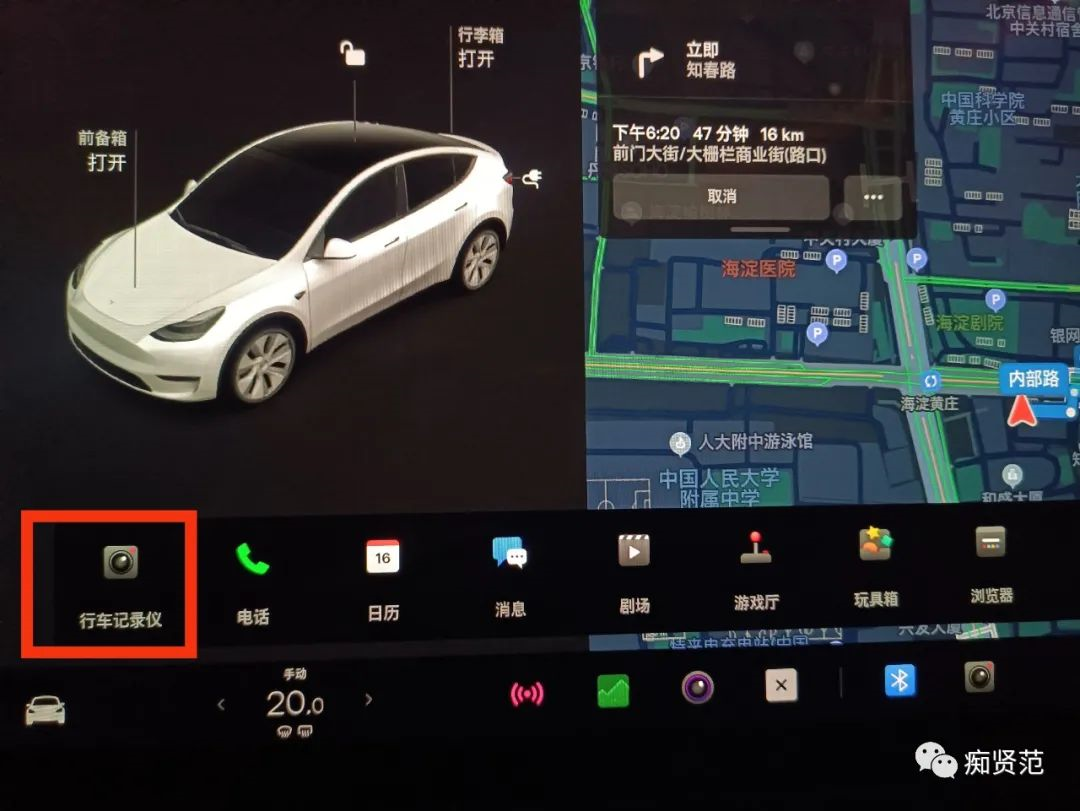
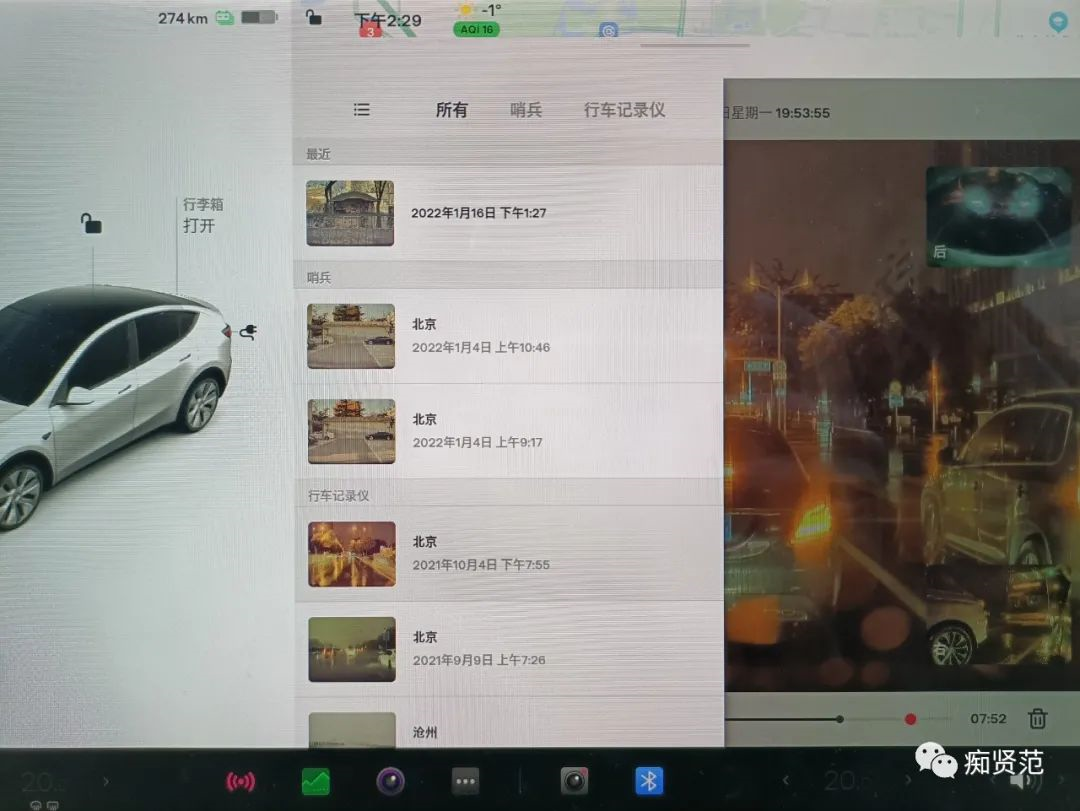
2. How to delete all videos of the driving recorder with one click?
Click on the “Safety” interface, swipe up the screen to find “Driving Recorder”, click on “Delete Driving Recorder Short Video”, a prompt dialog box will appear, and then click “Delete” to erase all videos quickly.
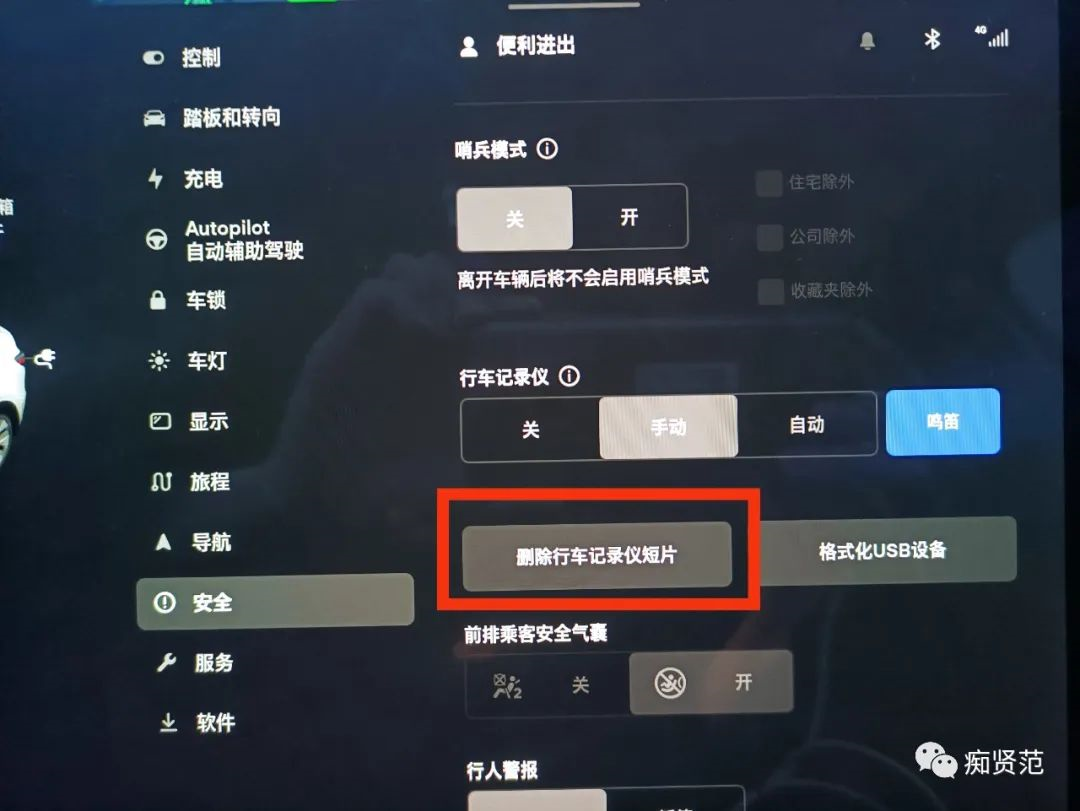
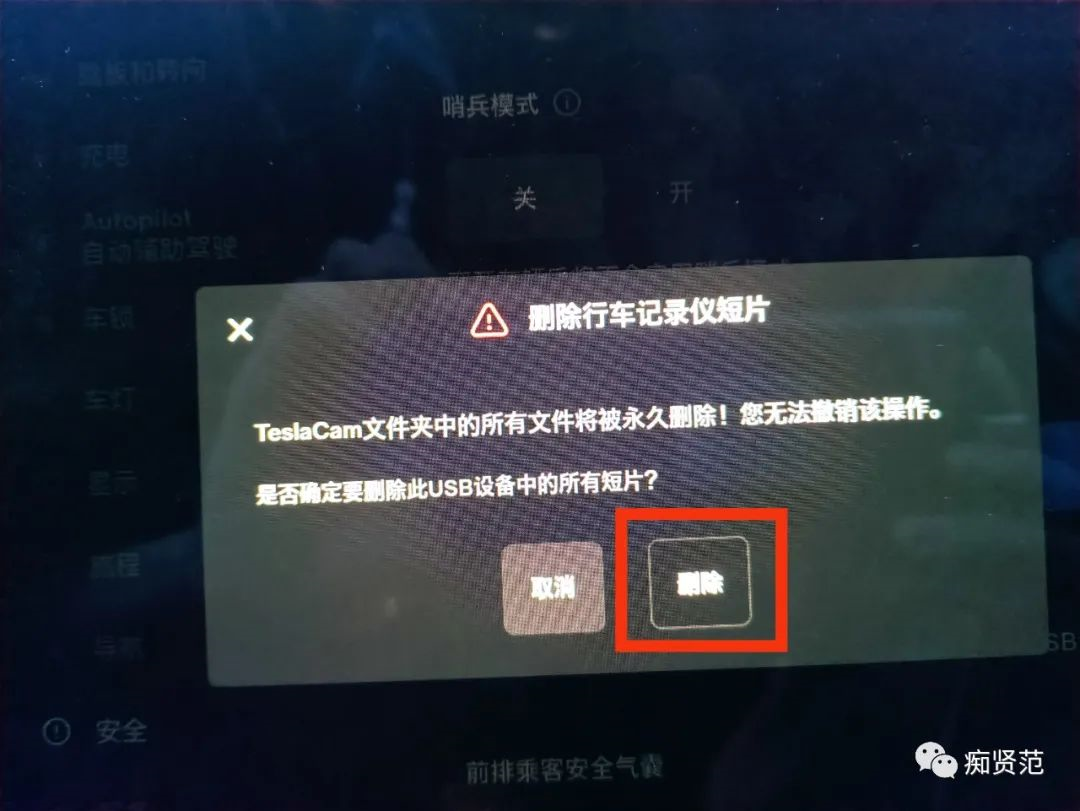
3. How to switch to listening to music on your phone?
Click on the “…” in the middle of the screen and then the right “Bluetooth” to listen to the sound emitted by your phone in the car.
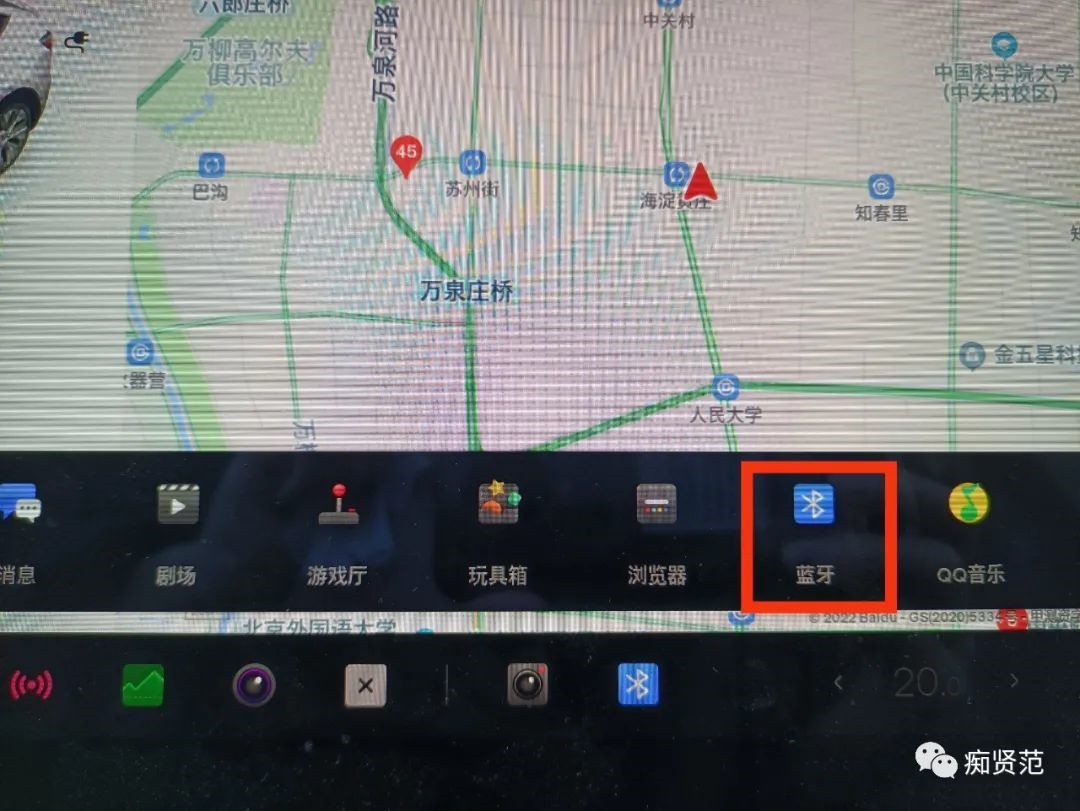
4. Where to check the tire pressure?
So easy! Click on the “Service” interface to check the tire pressure!
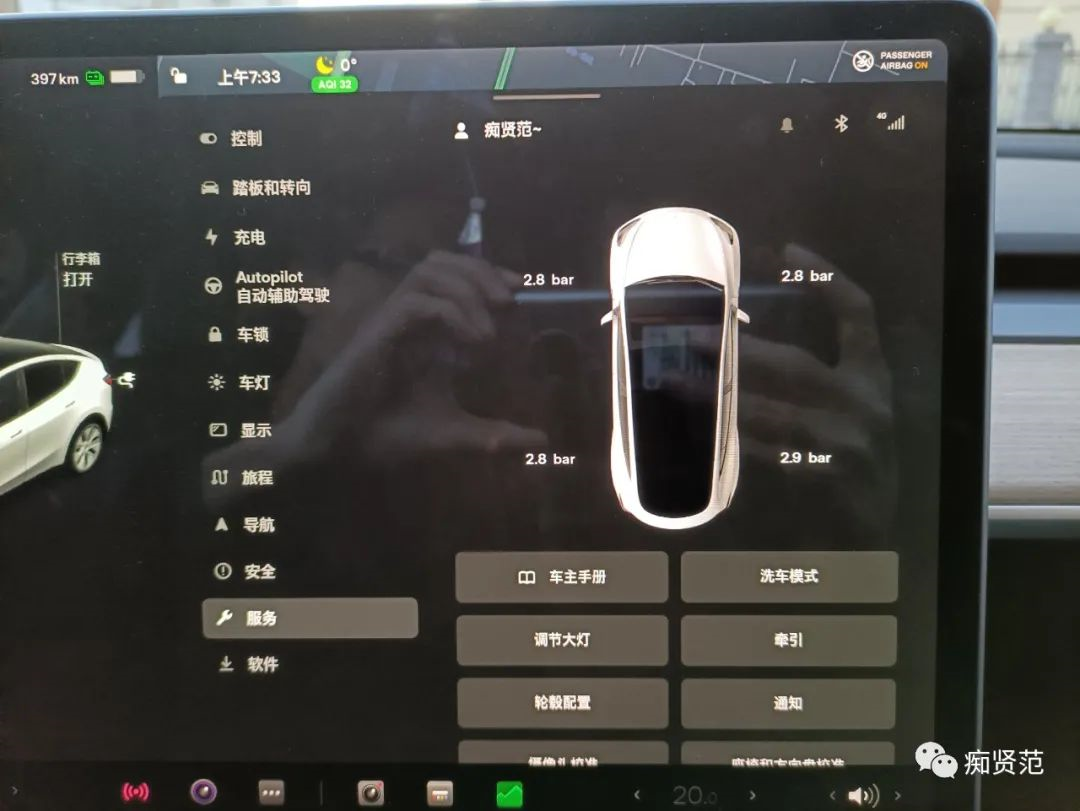
5. How to activate turn signal camera (turning blind spot monitoring)?
Go to the “Automatic Assistance” interface, select “Automatic Blind Spot Camera” and you’re all set!
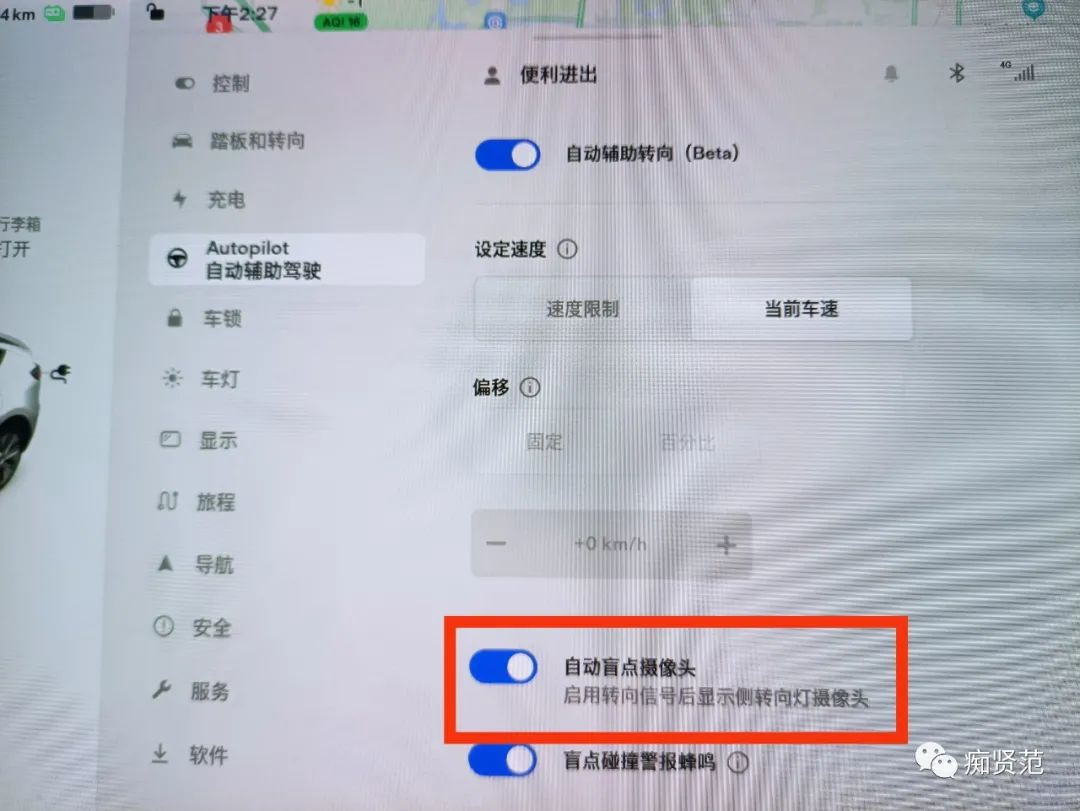
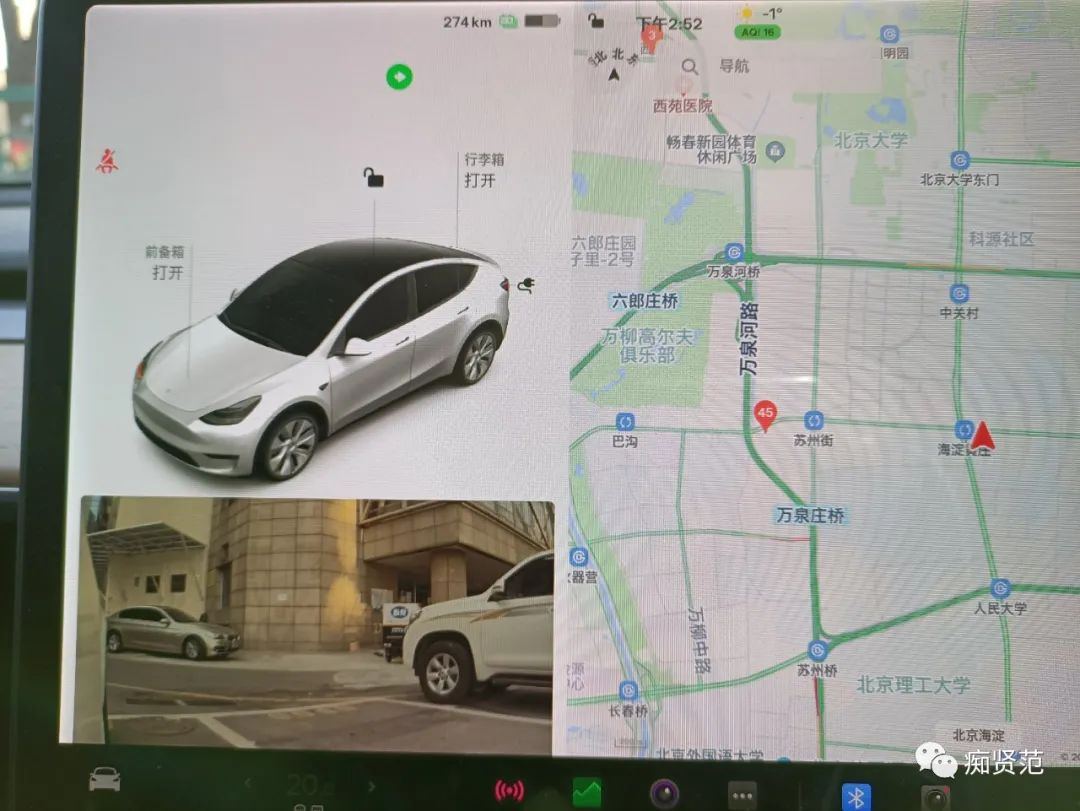
6. Where to modify “Driver Settings”, “Bluetooth”, “WIFI”?
Go to “Control” or any interface, at the top center is “Easy Entry”, and on the right is Bluetooth and WIFI.
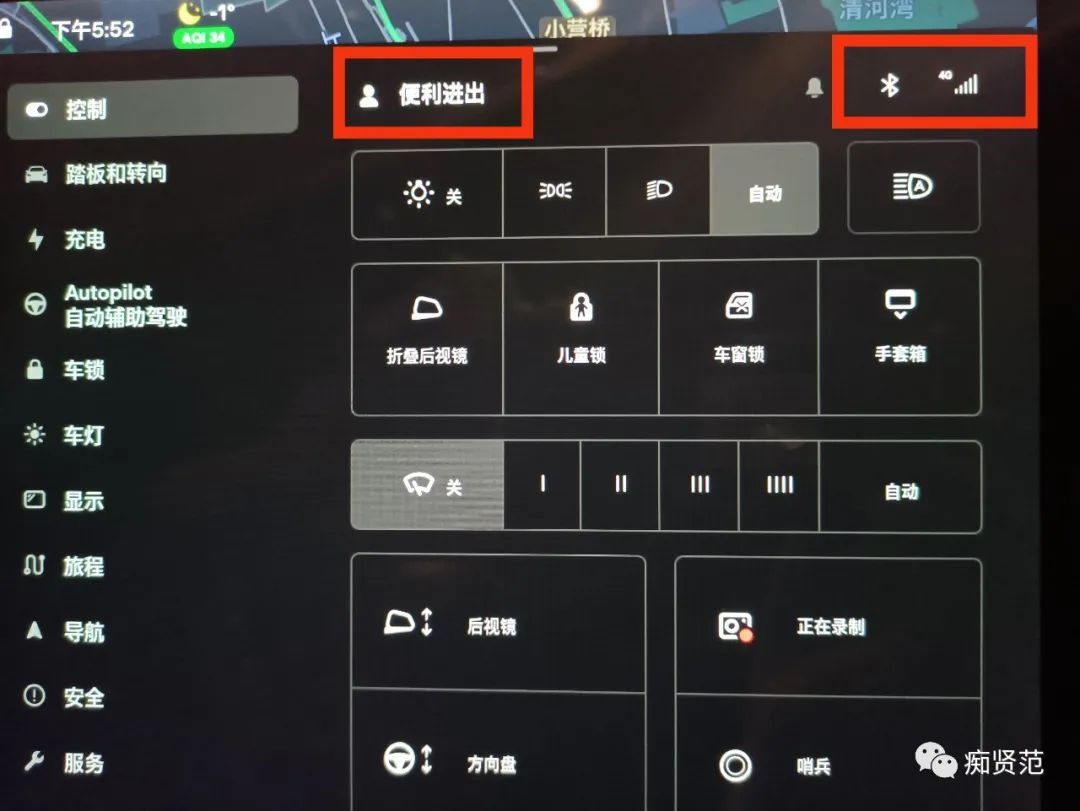
7. Where to find “Super Charging Station”?
Click on the box of the two characters “Navigation” in the upper left corner of the first screen map, and the text will change to “Search Destination”. Click on “Charging” and you’ll see it!
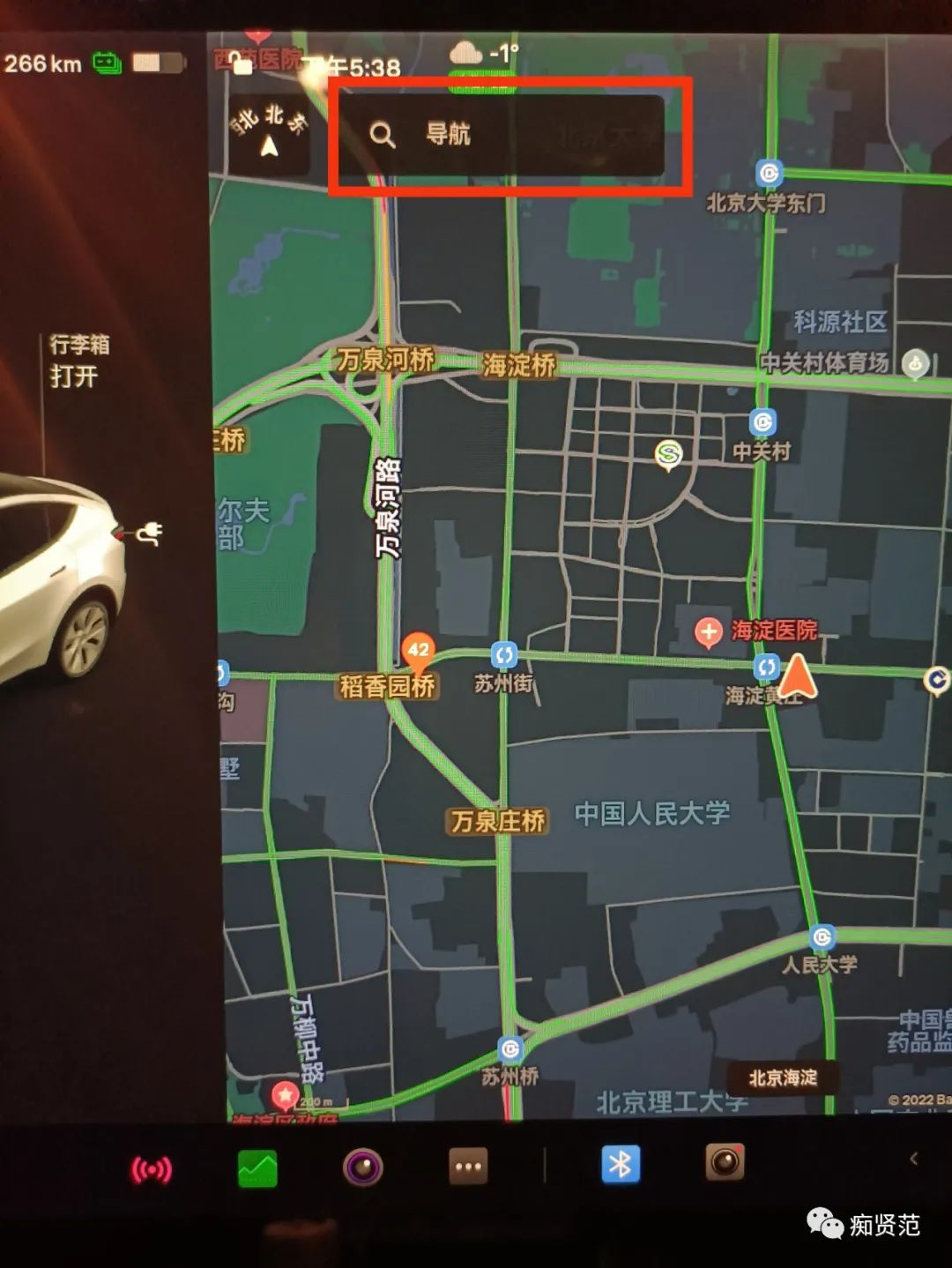
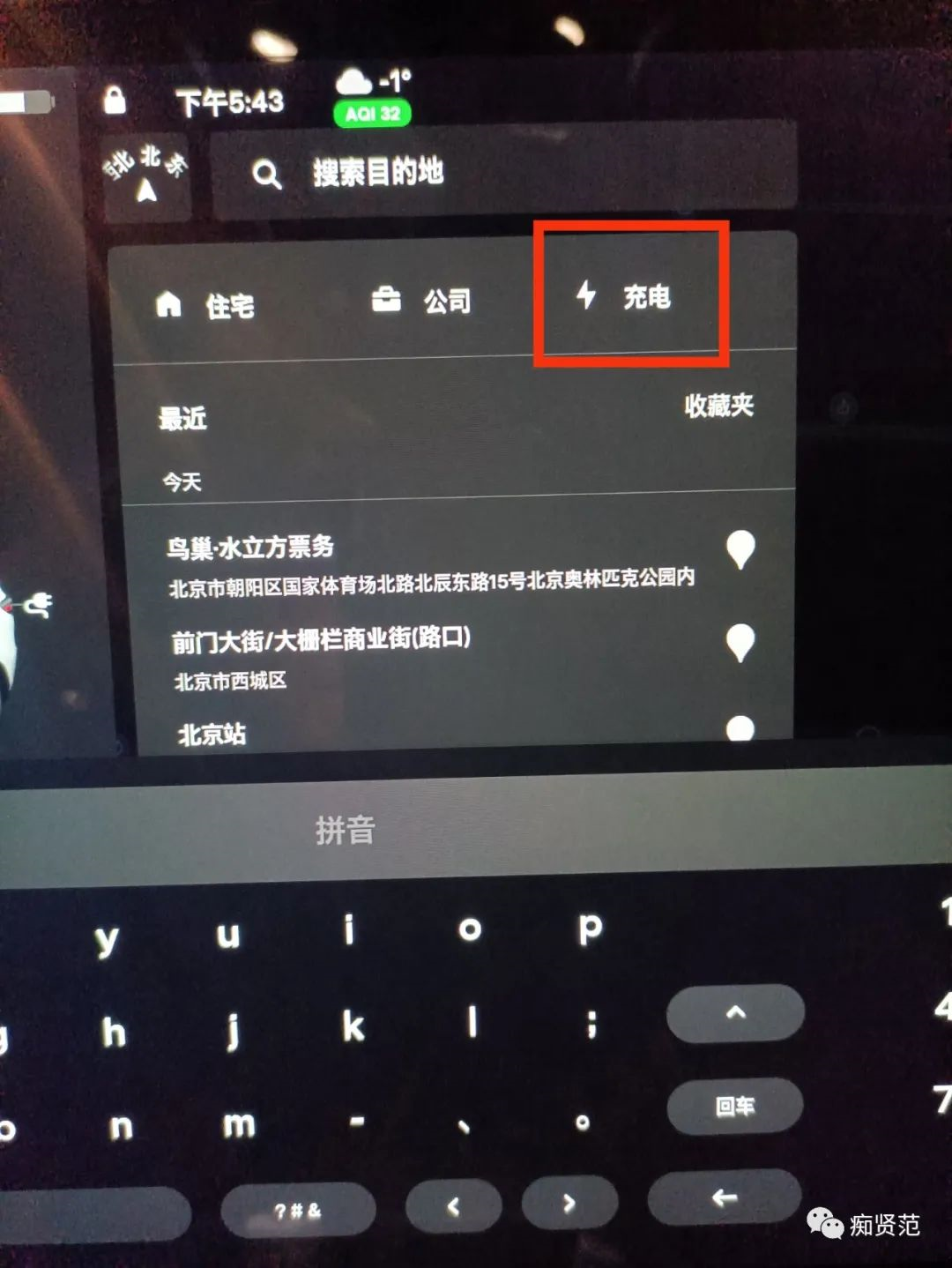

8. How to set the navigation map to face north?
If you can’t see the two characters “Navigation” in the upper left corner of the map after setting the navigation, click on any location on the map, switch to the “Navigation” interface, click on the line on the left side of “Navigation”, and the map will switch between facing north and head-on view.
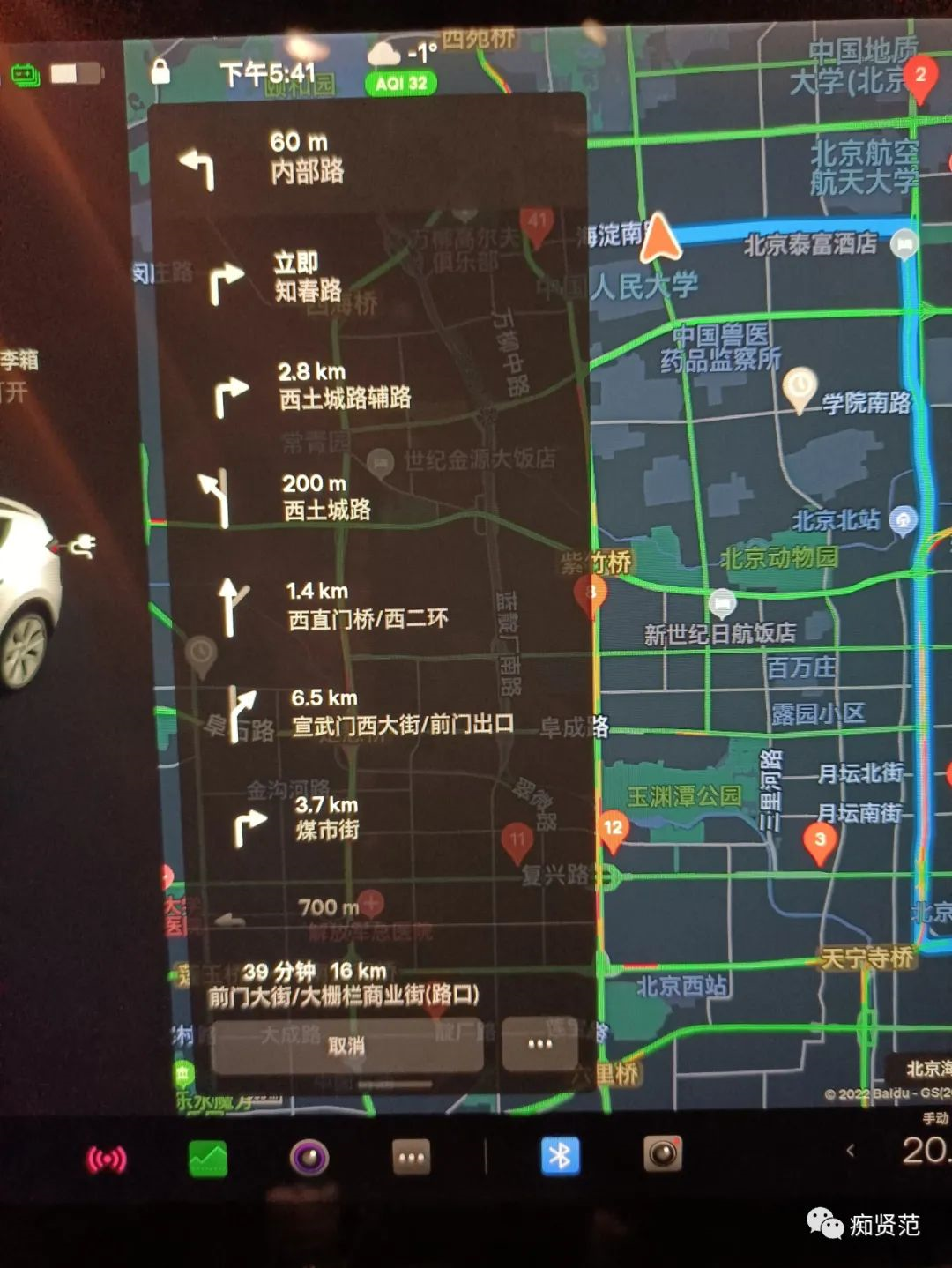
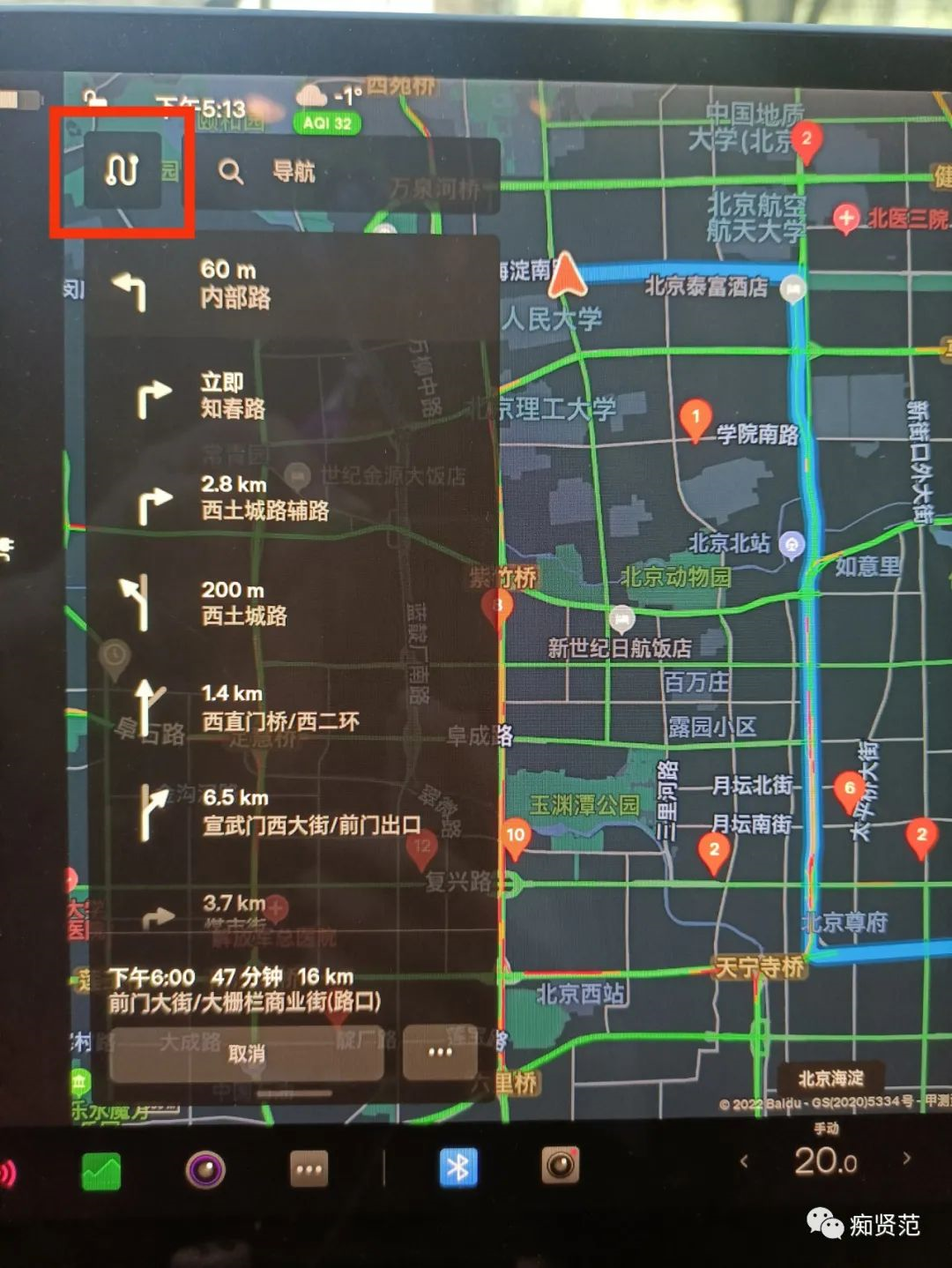
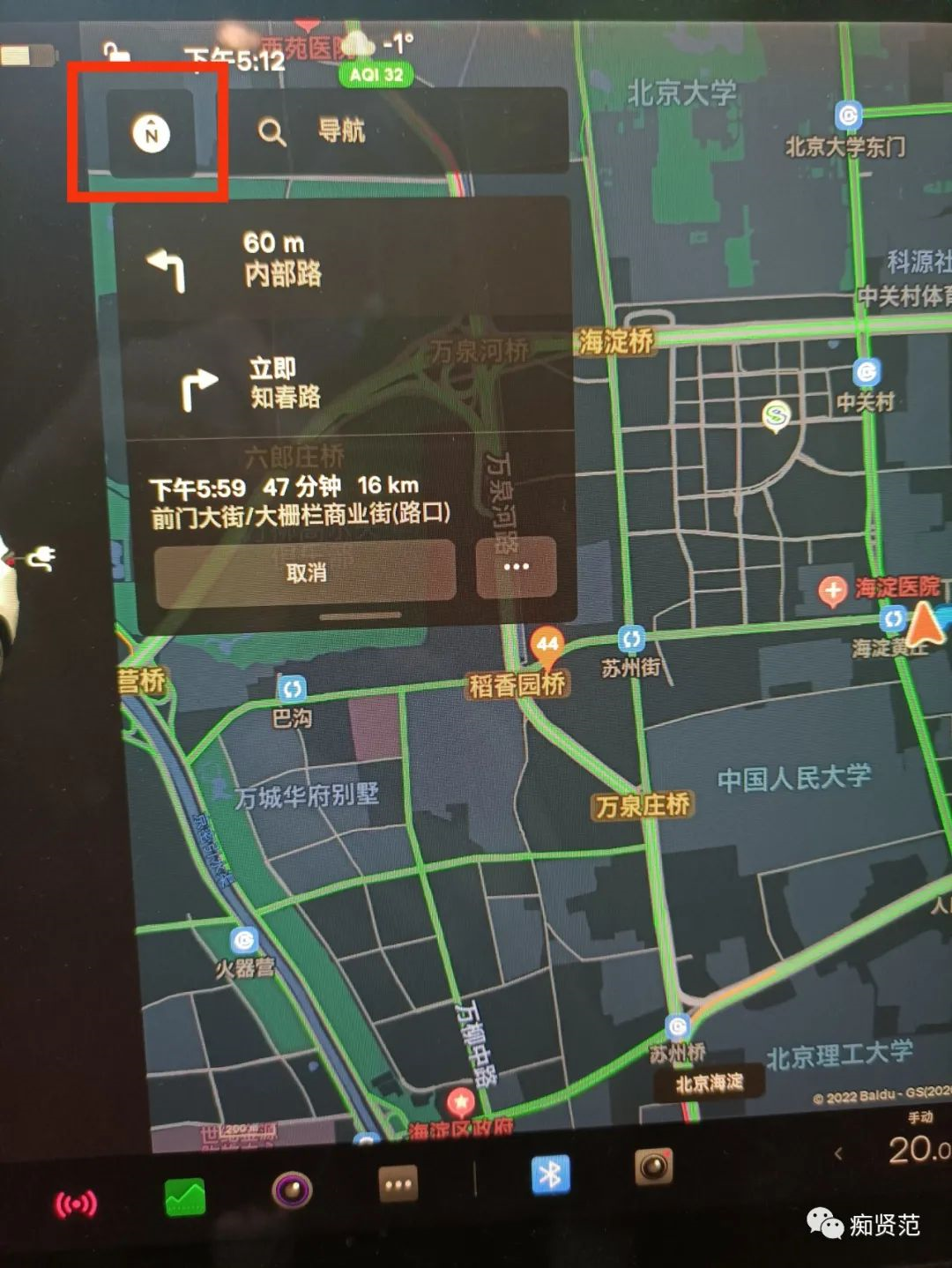
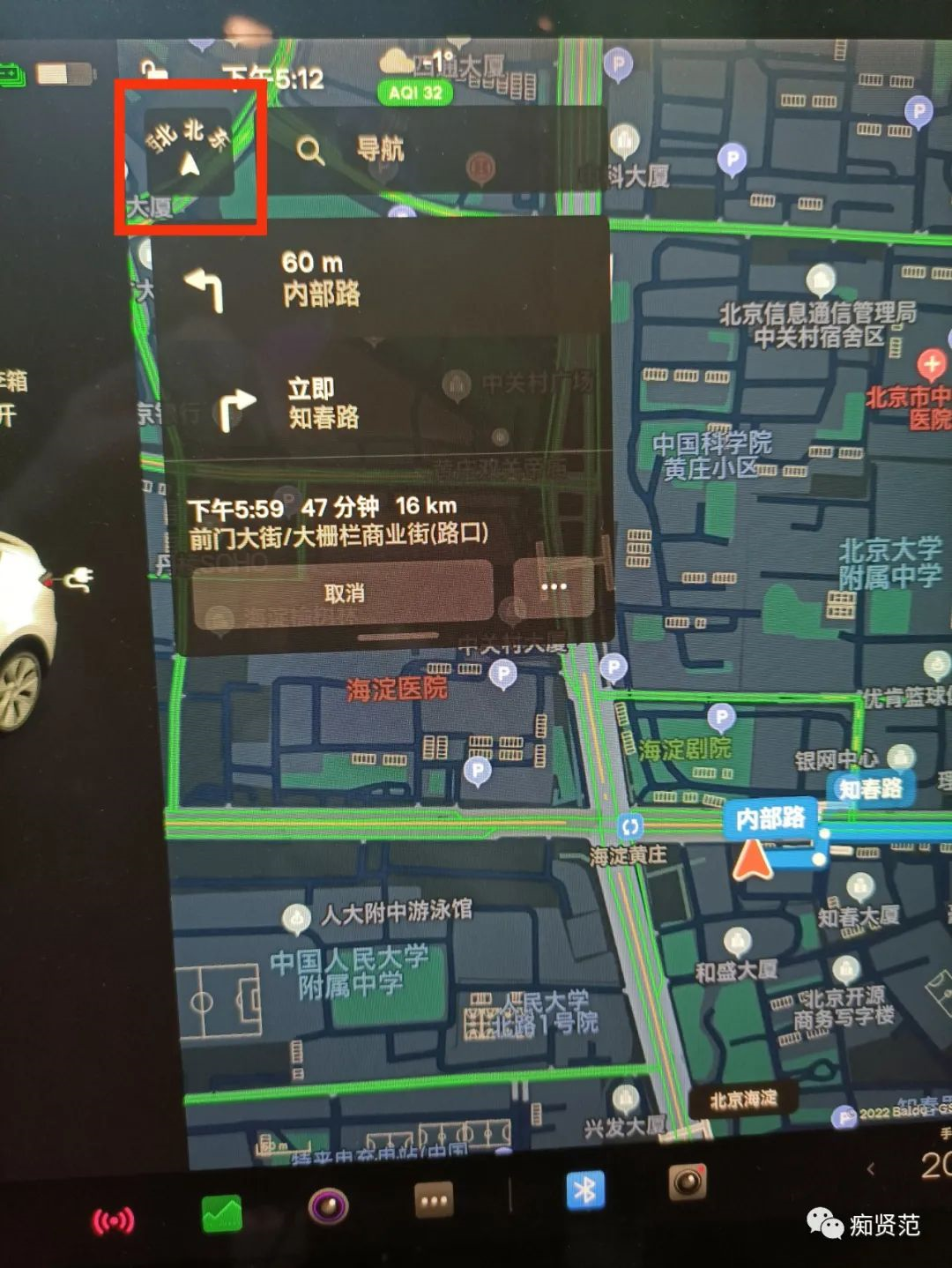
This article is a translation by ChatGPT of a Chinese report from 42HOW. If you have any questions about it, please email bd@42how.com.
